Main functionalities
View of all UI elements in the User's tab:
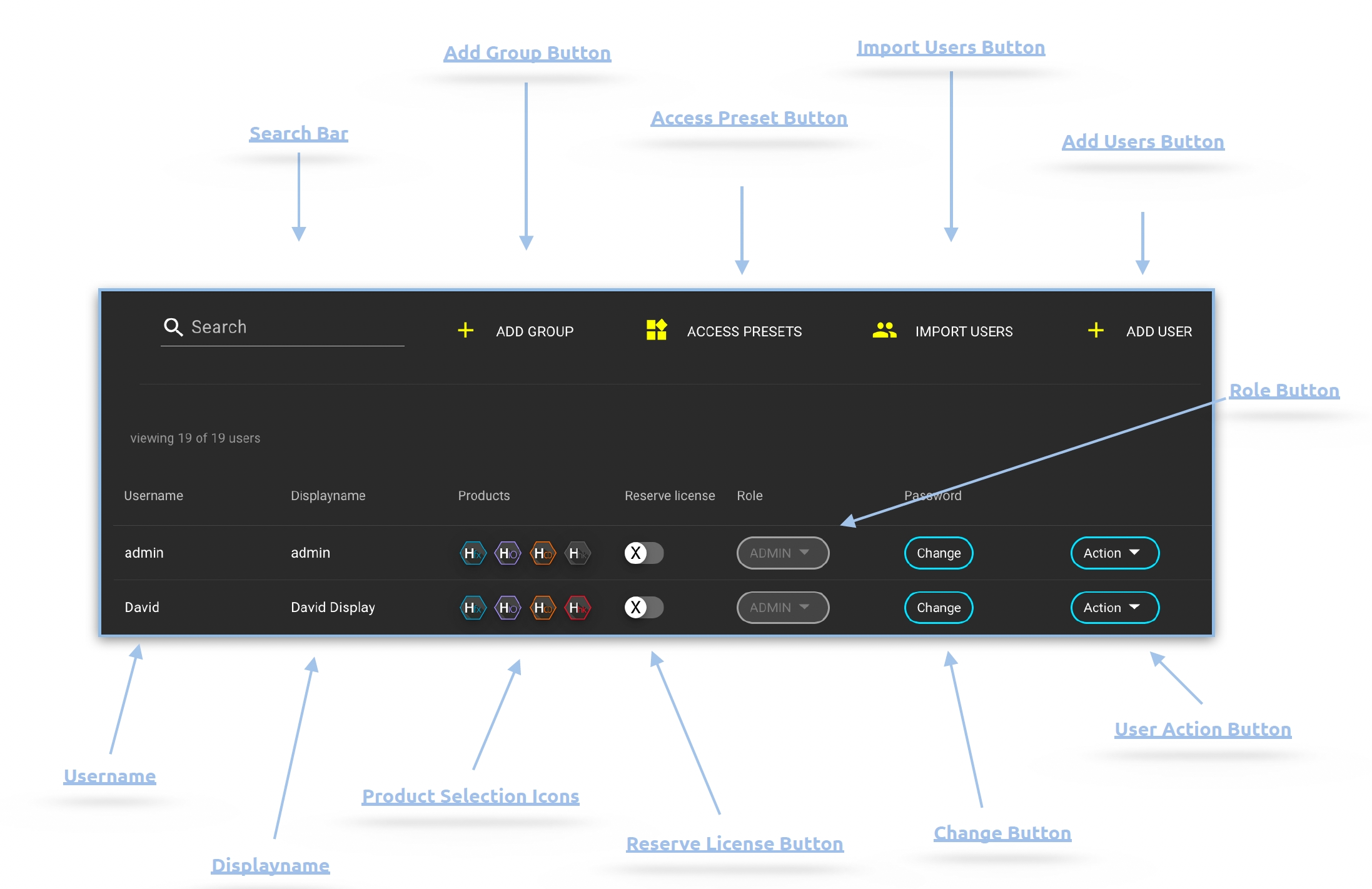
Search Bar:
Free text search to search for a user. It is possible to search by user name or display name.
Add Group:
Opens a dialog for entering the name of the group to be created. By clicking on "Add" the group will be created. The button “Add” is attached to the event trigger: CREATE_GROUP
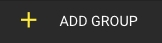
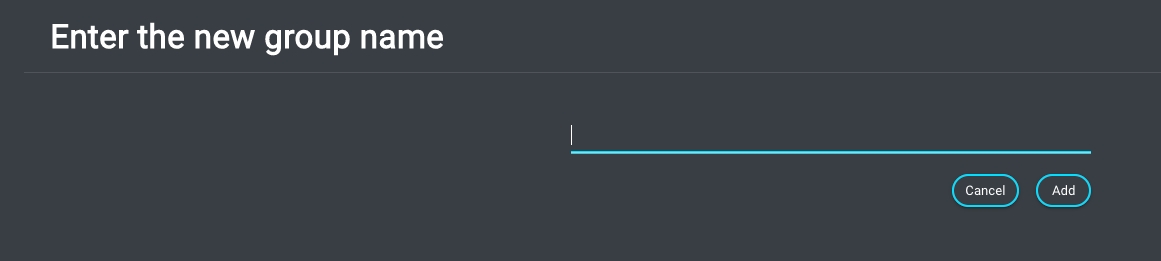
Import Users:
Opens a dialog via which one or several users can be imported from an integrated third-party system. This can be, for example, Active Directory or Flow. Within the dialog, under point 1, the source is selected from a dropdown (Choose source). Under point 2, similar to the creation of a user, the corresponding users in the left-hand selection field are searched for and selected, as well as added or removed via the arrow keys of the selection. Under point 3, one or more teams and an access preset can optionally be added to the selection of users. Point 4 shows the progress during the import. A successfully imported user is confirmed with a green tick. A failed import will be indicated by a crossed-out red circle. If you move the mouse pointer over the symbol, a tooltip appears and provides information about the error.

Add User:
Opens the dialog via which a new user can be created. It is possible to define a user name, a display name, an email address, a password, the user role (administrator or user) and the group assignment. ”X" or "Close" closes the dialog. “Add” saves the input and creates the user. “Add” is attached to the Streams trigger: Create_User
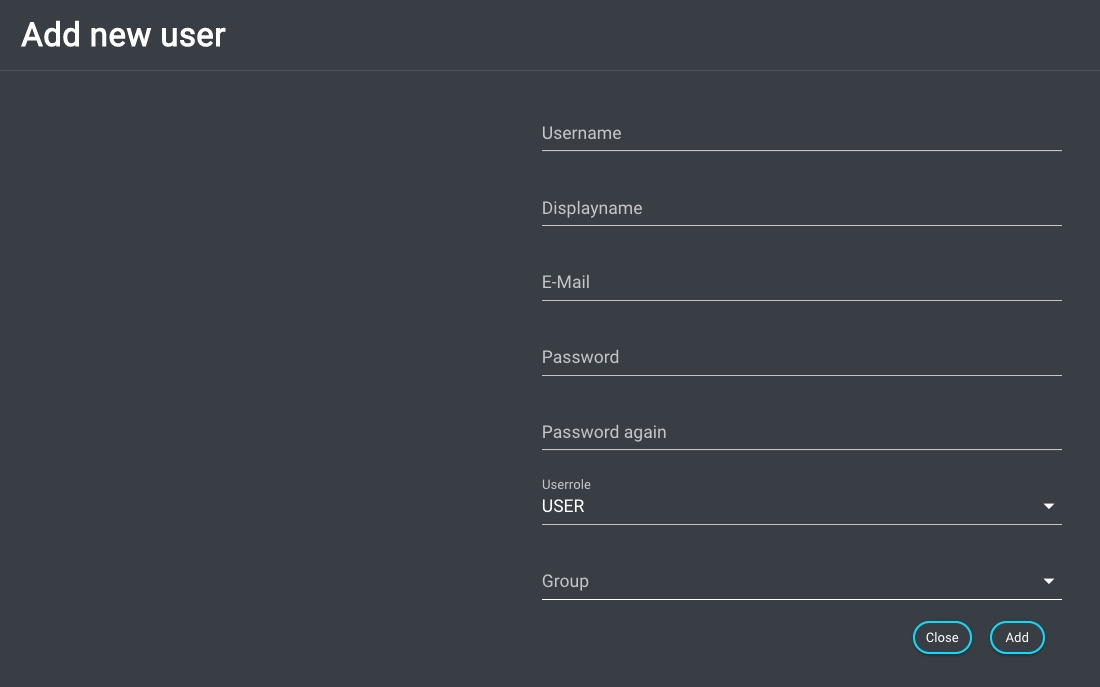
User Action:
Users can be renamed, deleted and managed via the "Action" button. Furthermore, it is possible to edit the access preset assigned to the user (user access) and assign the user to one or more teams (manage teams). It bis possible to generate an autologin file that can be stored on a workstation within ~/MoovIT GmbH/ HelmutClient/helmut.auto.login to automatically login the user if the workstation is restarted. Additionally you can assign an email address or change the assigned email address of the user.
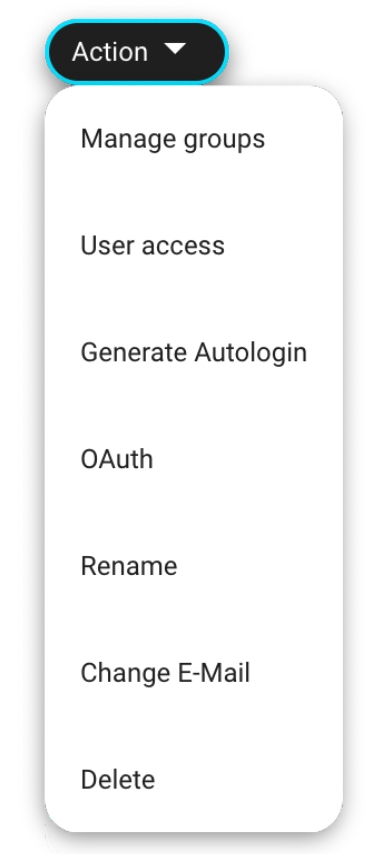
OAuth:
OAuth token can be used to log in via APi with the corresponding user for whom a token was created. Can be used for integrations where the admin should not always be the one who communicates with the API. Clicking on the entry opens a dialog in which one or more tokens can be created. The name of the token (Description) can be freely defined.
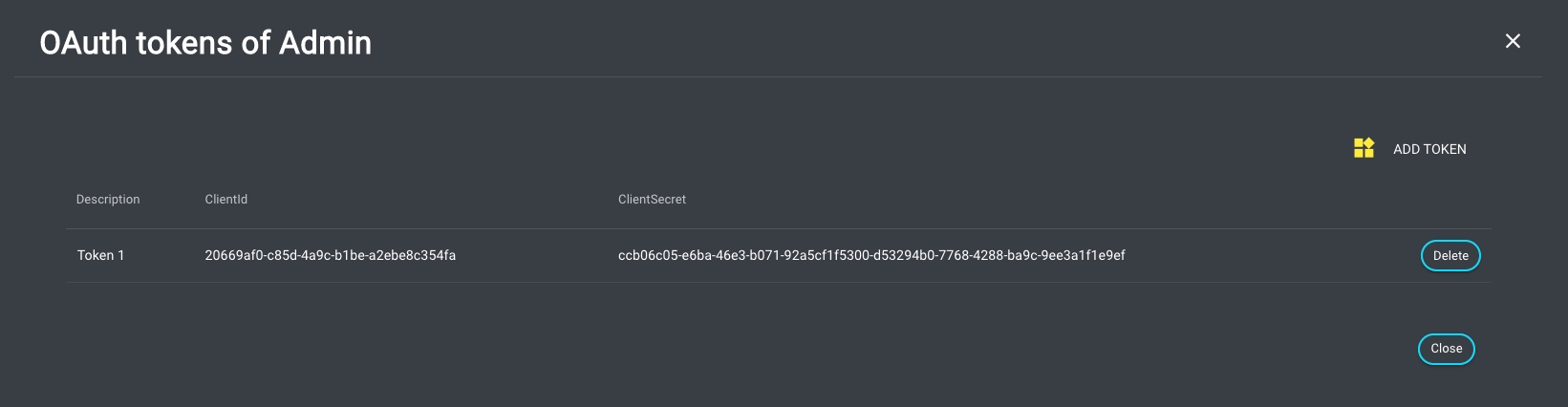
Product Selection Icon:
The product selection icons indicate whether the selected user has access to the corresponding product or not. This can be changed by clicking on one of the icons. Colored icons mean access allowed, greyed out icons mean no access.
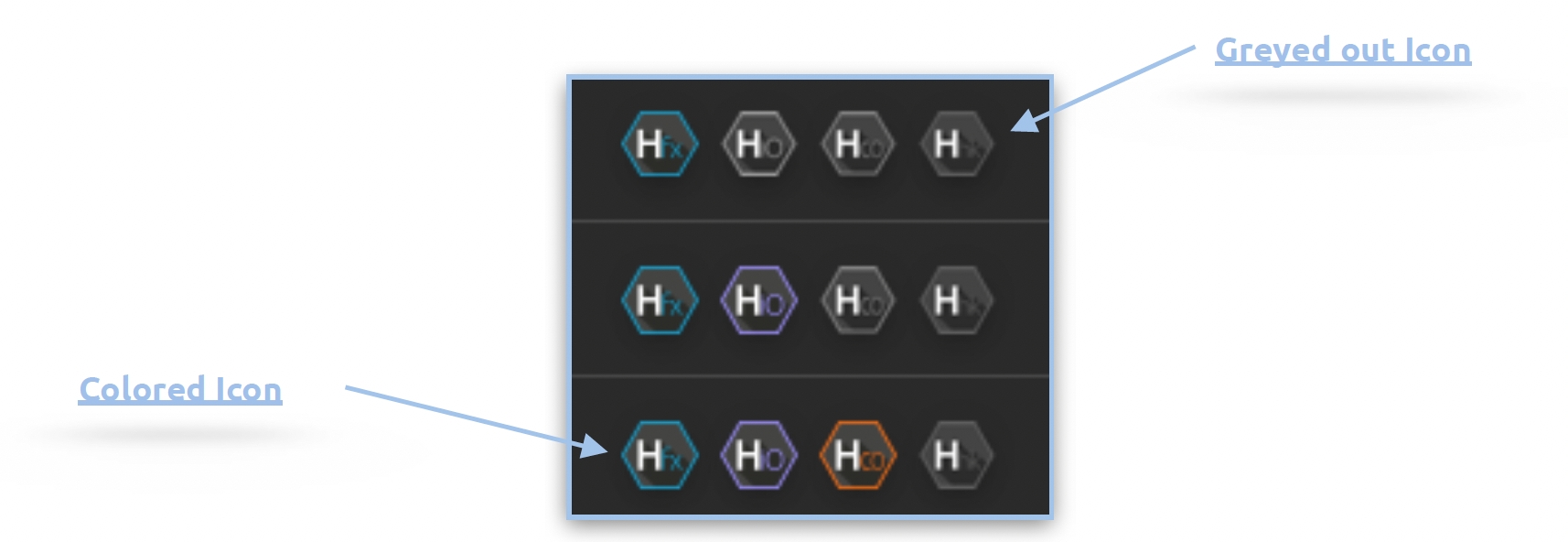
Reserve License:
If a license is reserved for a user, it is no longer included in the pool of available licenses. The corresponding user can be logged in and out and the license assigned to him cannot be used for another user. This simplifies the handling of automatically controlled render nodes for IO.
Userrole:
The dropdown in the "Role" column in the user overview makes it possible to change the user role of the selected user. The possible settings are: Administrator (Admin) and User.
Last updated