Known Adobe Issues
The following list comprises known issues that Adobe has not yet addressed. While these issues are not directly linked to Helmut4, it might be affected by them.
Premiere Pro
NextID
NextID: Starting from version 23.6.x up to 24.1.x, there are known issues related to NextIDs. When you remove an asset from the project and add new ones, a previously removed asset with its unique NodeID might be reused. This can cause problems when working with Cosmo-related nodes, like adding a proxy to a high-resolution file. Another issue linked to the missing NextID flag is that it might cause a hiccup within Cosmo. Bins or sequences may appear twice due to the same bug, and there is no workaround available to resolve this.
Partial temporary workaround: downgrade to Premiere Pro 23.5.0 or avoid removing assets and adding new ones during a single editing session.
Resolved version: Premiere Pro 24.2.1+
This issue will persist if the project template was created using one of the affected versions, even after upgrading.
The same applies if a project was opened once in an affected version. Since this is an Adobe-related bug, the only way to resolve it is by recreating your templates from scratch.
Opening them in version CC24 and newer and saving them as new files will NOT fix this issue.

Delayed Startup
Delayed Startup: Starting with version 25.x, a slower startup of Premiere Pro has been observed on Windows clients. This delay has been identified as being caused by Windows Defender. During startup, an intensive scan of the application and all related files is performed, which significantly slows down the process.
Partial workaround: To mitigate this issue, you can exclude certain folders, files, and processes from Windows Defender’s scans. Follow these steps:
Open Windows Security and go to Virus & Threat Protection.
Click on Manage settings under Virus & Threat Protection settings.
Scroll down and select Add or remove exclusions.
Add the following exclusions:
Folder:
C:\Program Files\Adobe\Adobe Premiere Pro 2025Folder:
C:\Program Files (x86)\Common Files\Adobe\CEP\extensionsFile:
C:\Program Files\Adobe\Adobe Premiere Pro 2025\Adobe Premiere Pro.exeProcess:
Adobe Premiere Pro.exeProcess:
CEPHtmlEngine.exe
By applying these exclusions, you can reduce the startup delay for Adobe Premiere Pro.
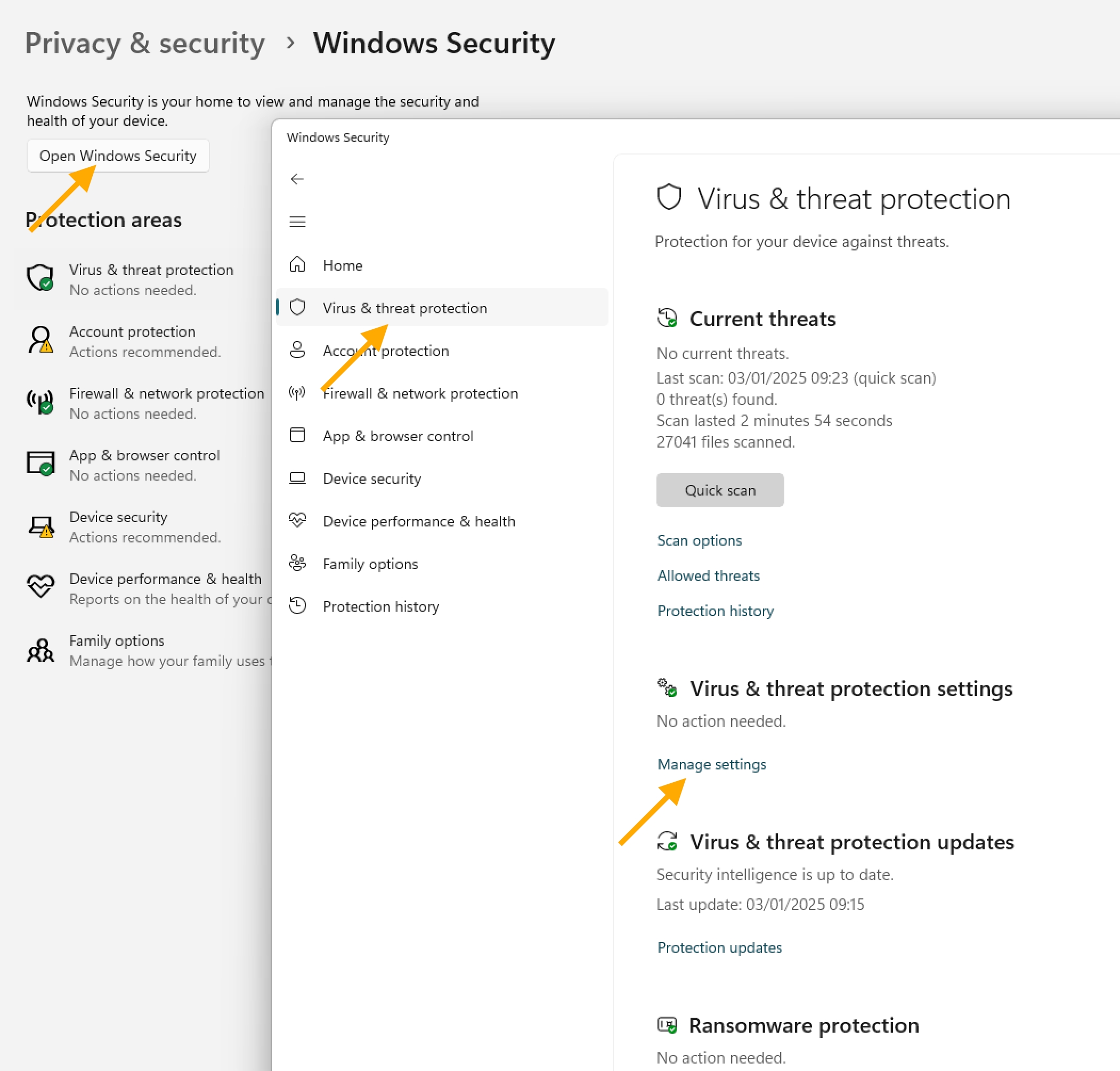
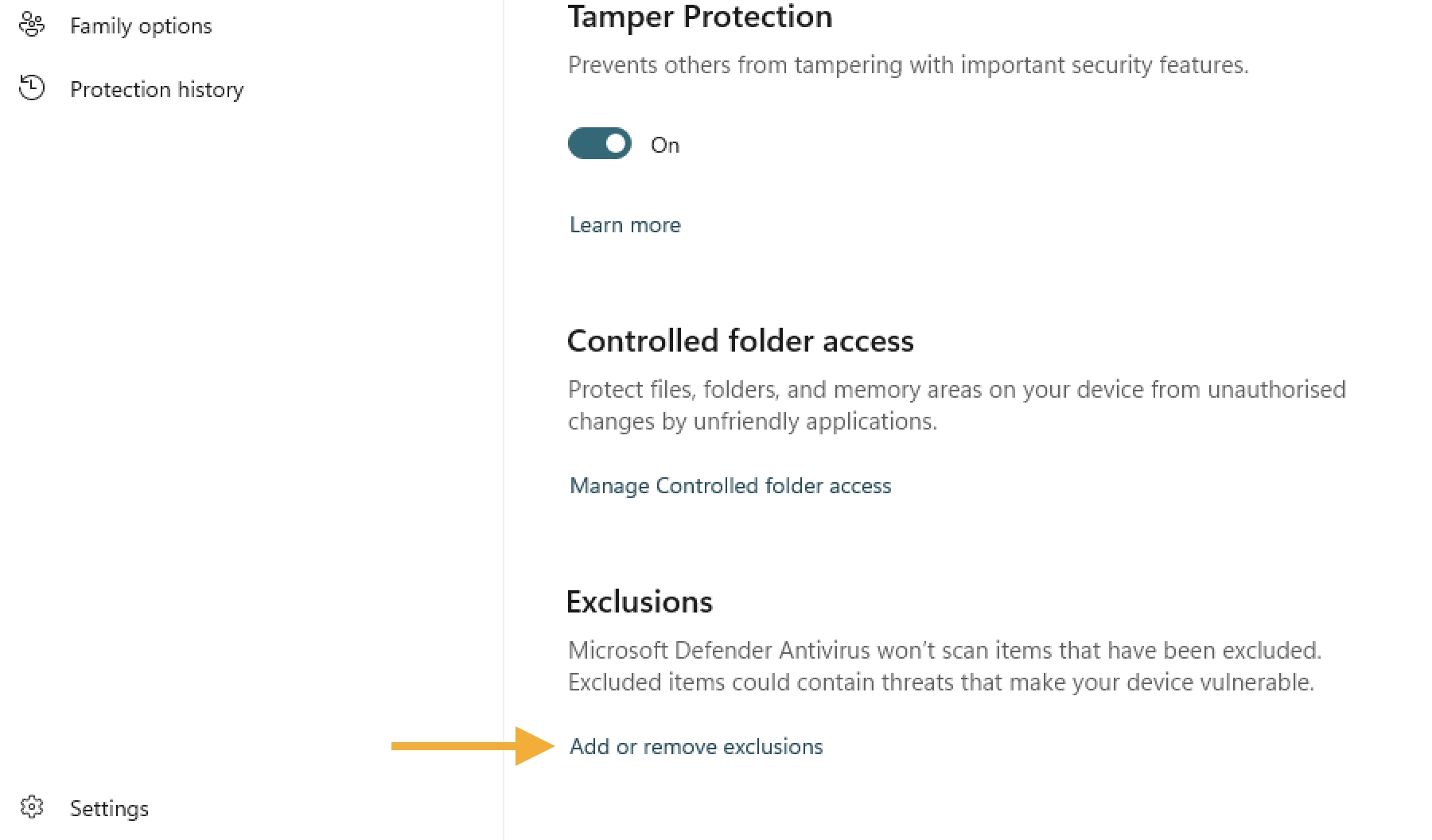
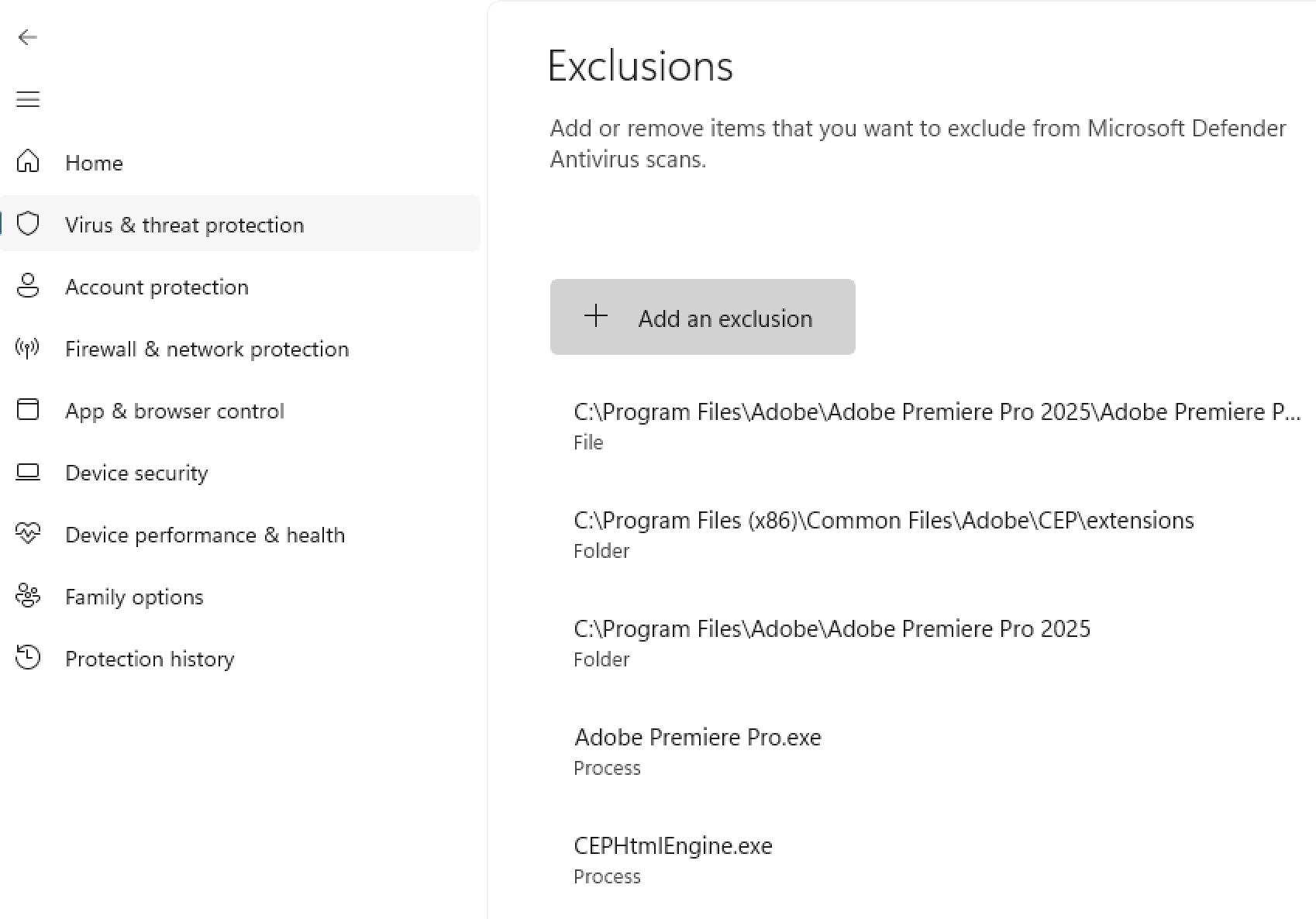
Media Encoder
HEVC/H.265 support
Restricted HEVC/H.265 export & transcode: Adobe Media Encoder (AME) does not allow sequences or compositions to be exported in the HEVC format when the export job is triggered via the API or ExtendScript. The same restriction also applies to transcoding jobs that attempt to convert a HEVC-based file into another format.
This is due to legal restrictions imposed by Adobe.
Workaround: Export to an intermediate format and then convert it to the desired format using another encoding tool such as ffmpeg, Vantage, or similar software.
Rendered Asset path
Rendered Asset Path: Adobe Media Encoder (AME) does not allow exporting any sequence/composition or file to an HEVC-flavored format. This is due to legal restrictions.
Temporary Workaround: To ensure the correct path of the exported asset is returned, close the Adobe Media Encoder application. For improved consistency and speed in starting the next export, consider using the Job Start AME Action node.
File Handle
File handle: AME will maintain an open file handle on XAVC assets, leading to an issue where an exported file cannot be deleted after undergoing additional processing.
Temporary workaround: to release the open file handle, please close the Adobe Media Encoder application.
Scheduled release to address this issue: Media Encoder 24.3
Resolved version: Premiere Pro 24.3+
After Effects
Files with multiple layers
Files with layers: Importing Photoshop (.psd) or Illustrator (.ai) files may result in a single merged layer. Preserving layers during import via Extendscript is not possible for these file types due to the absence of necessary API parameters.
Temporary workaround: exclude Illustrator and Photoshop files from your Autoimport stream, as the Cosmo Add Asset To Project Action node would convert any single layer to a merged one.
Last updated