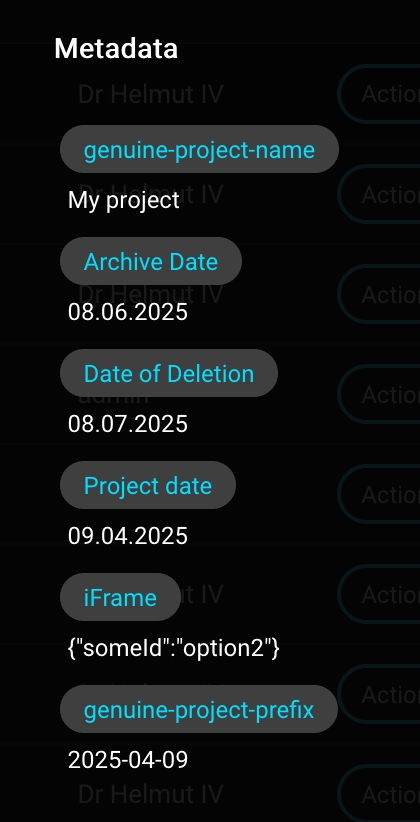iFrame - Third Party Metadata
iFrame Feature Overview
The iFrame feature in Helmut4 allows basic data exchange between Helmut4 and any web-based third-party application — without requiring deep or complex integration.
The exchanged data is treated as the value of a THIRD_PARTY type metadata field within Helmut4. This value can then be used throughout the Helmut4 system wherever metadata is applied — such as in FX Projects, CO Assets, IO Jobs, and HK-related project or asset workflows.
Technical Implementation
This feature uses the window.postMessage() method to enable communication between the Helmut4 environment and the embedded third-party application inside the iFrame.
This method allows secure cross-origin messaging between the parent page (Helmut4) and the embedded iFrame (the third-party app).
Sending Data Back to Helmut4
To send data from a third-party app back to Helmut4, the app must use the following approach:
const h4url = urlParams.get("h4url"); // Gets the Helmut4 URL for messaging
const payload: string = someData; // If sending an object, use JSON.stringify(someData)
window.parent.postMessage(
payload, // The actual data to send
h4url // The target Helmut4 origin
);CORS Requirements
In order for this communication to work, the third-party application must also configure Cross-Origin Resource Sharing (CORS) settings to allow the Helmut4 domain to embed it via iFrame. This typically means updating the server configuration to include Helmut4’s domain in the Access-Control-Allow-Origin header.
Setup in Helmut4 – Creating a Project with a Third-Party iFrame
Step 1: Create a Metadata Field
In Helmut4, create a new metadata field.
Set the type to
THIRD_PARTY.In the Default value field, enter the URL of the third-party web application.
✅ Example: For testing, you can spin up a local web server at
http://127.0.0.1:9999that serves a basic HTML page with a dropdown. The selected value from this page will be sent back to Helmut4.

Step 2: Example HTML Page (Third-Party App)
Here is the code for a simple web page (index.html) that sends a selected value back to Helmut4:
Note: Ensure your server has proper CORS settings to allow embedding in Helmut4.
Step 3: Assign Metadata to a Group
Assign the newly created
THIRD_PARTYmetadata field to a metadata group.Open the Add Project dialog using that group.
You’ll see the new metadata field as a button with the same label as the field name.
A white circle means no value is currently set.
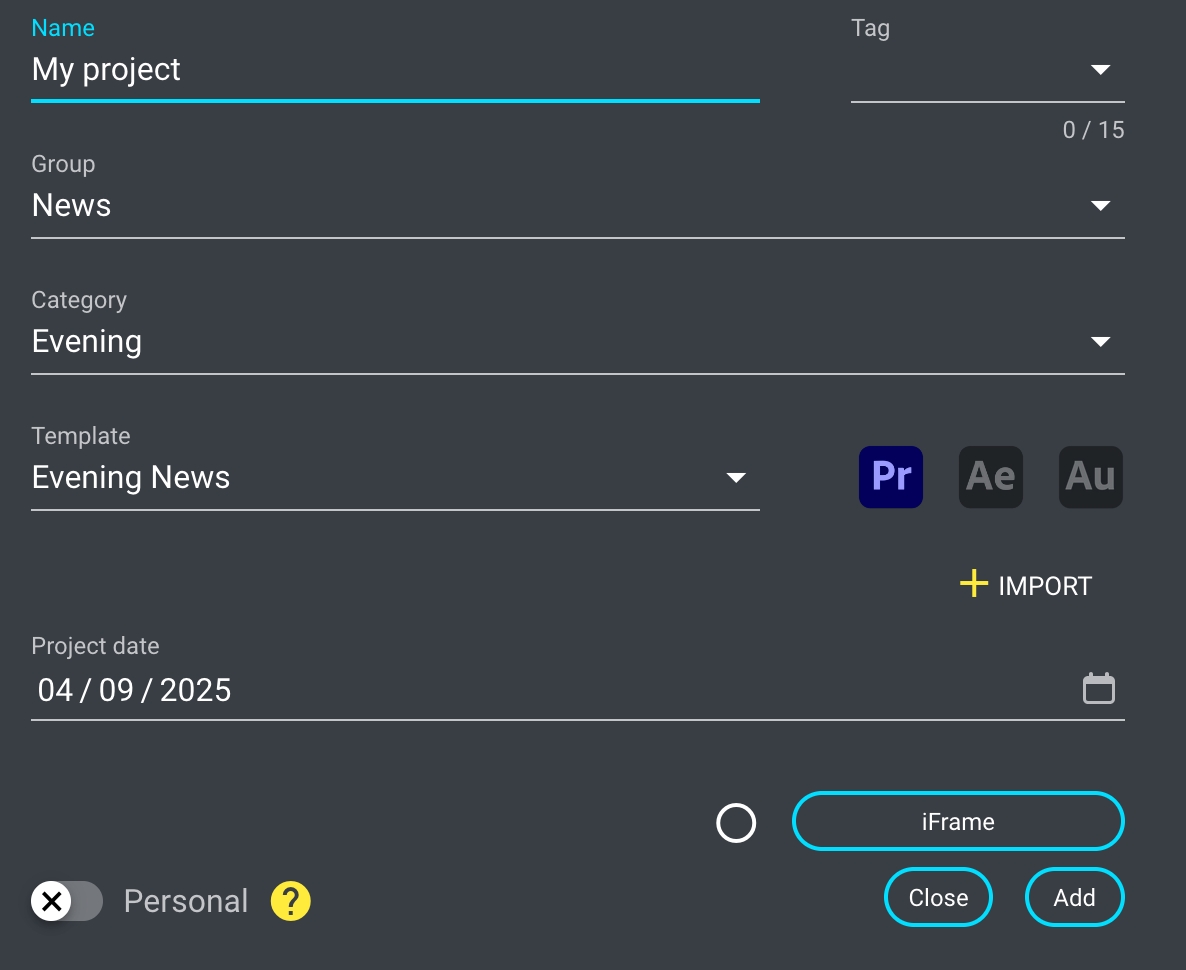
Step 4: Use the iFrame Modal
Click the metadata button. This opens a modal with the embedded iFrame, displaying the third-party web page (e.g., with the dropdown).
Choose an option and click Submit on the third-party app.
The modal closes automatically, returning you to the Add Project dialog.
The metadata button will now indicate that a value is set.
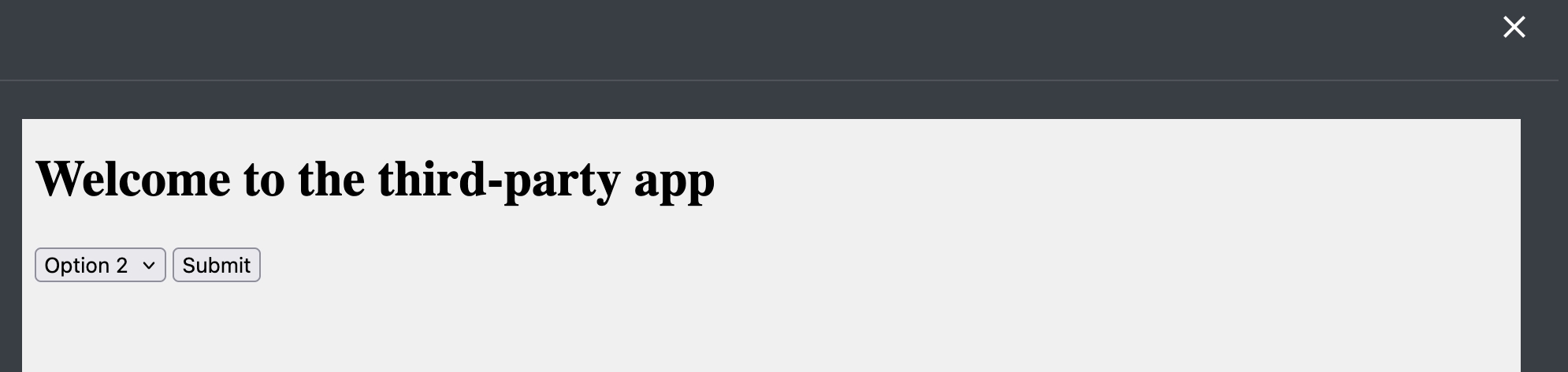
Step 5: Visualize and Reset the Value
✅ Click the checkmark icon next to the metadata field to preview the current value.
❌ Click the minus icon to remove the value and reset the field.
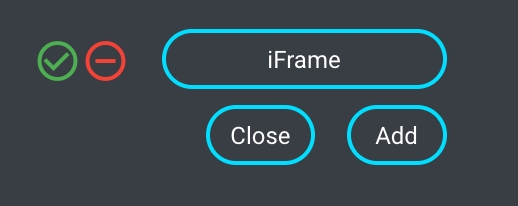
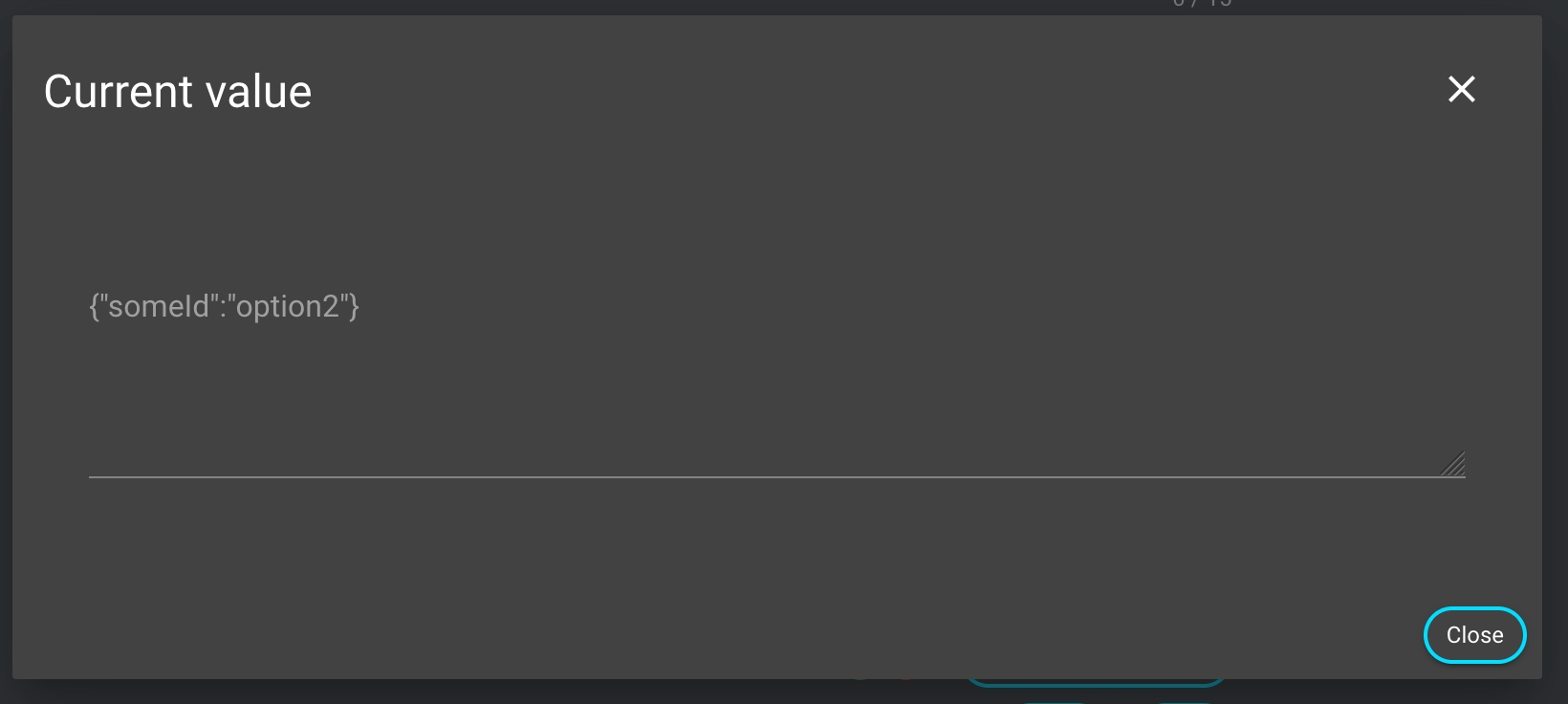
Step 6: Add the Project
When you create the project:
The metadata key/value pair is passed into the create project stream.
The data can then be post-processed.
In this example, the selected value is simply assigned to the project object without further modification.