Project Status
Projects may display various status icons based on their current state. Below, you will find brief explanations of different icons. These icons will only be visible if the system has been configured accordingly, indicating functional streams within the linked trigger endpoints.
When the mouse pointer hovers over an icon, an informational text may appear, depending on the project's status. For example, a lock icon typically appears when a project is open and disappears when the project is closed.
Soft Lock
A soft lock will be displayed whenever a project is opened. A soft lock allows any other user to open the same project concurrently—please consider the potential impact of this.
The icon will appear in blue if the project is opened by you. If it appears in white, the project is currently being accessed by another user.
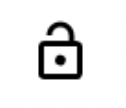
Hard Lock
A hard lock will be displayed whenever a project is opened and locked by using a Project Lock Action or Premiere Native Lock Action node.
A hard lock prevents any other user from opening the project while you are using it. If the icon appears in blue, the project is open by you. If it appears in white, the project is open by another user.
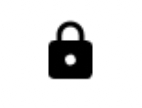
Archived
This icon will be displayed if a project has been archived. If the name next to the project is greyed out, the project cannot be opened.
This status can only be set using the Project Status Update Action node.
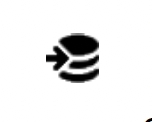
Restored
This icon will be displayed if a project has been restored. If the name next to the project is greyed out, the project cannot be opened.
This status can only be set using the Project Status Update Action node.
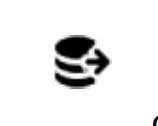
Housekeeper
This icon will be displayed if a project has been locked by the Housekeeper. If the name next to the project is greyed out, the project cannot be opened.
This status can only be set using the Project Status Update Action node.
