Add Stream
When you click the Add New Stream dialog, an overlay window will open, allowing you to enter the name, host, and trigger for the stream you want to create. You can end the dialog by clicking Cancel, or create the stream by clicking Add.

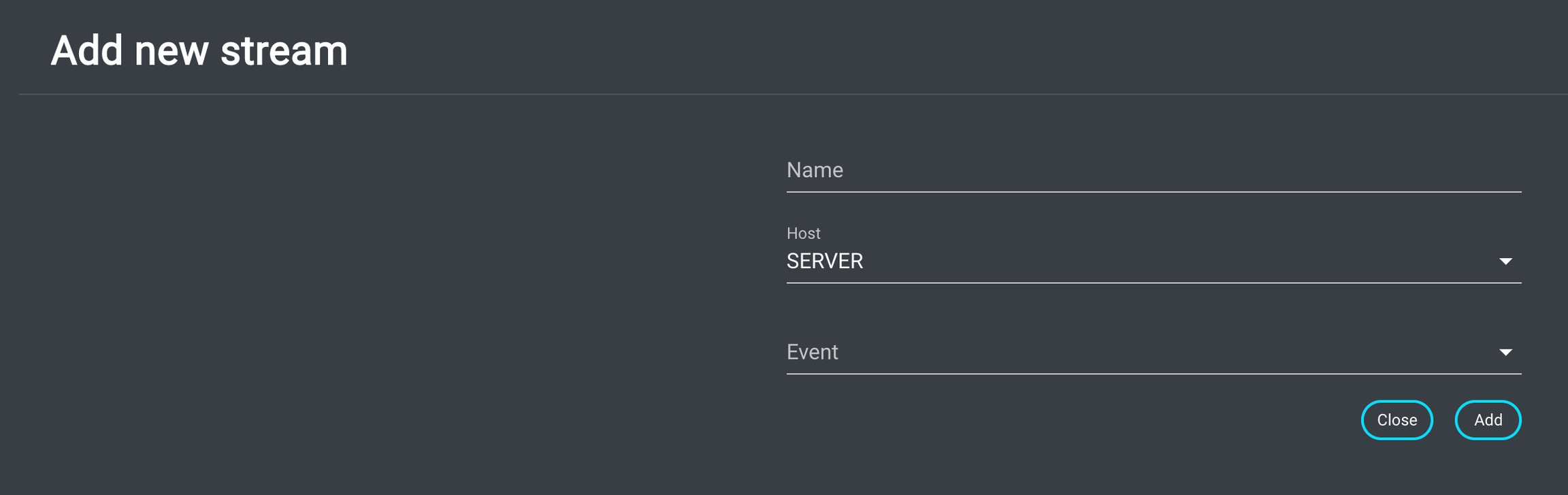
Name
Displays the assigned name of the stream. Clicking on the name opens the stream engine, which can be used to edit the stream.
Event
To identify the specific event trigger of a stream, the "Event" column displays the related trigger. The corresponding entry can be any trigger in FX, such as CONNECTED or CUSTOM_FX.
By clicking on a particular trigger in the table view, the list will be filtered by that type of even
Stream Host
There are two main types of streams: server streams and client streams.
The stream's host can be set when adding a stream. If the host for an existing stream needs to be changed, it can be edited later in the event trigger for that specific stream.
If the host is the server, all operations in the stream will be performed by the server. On the other hand, if the host is the client, all operations are performed by the workstation over which the stream was triggered.
A server stream in the table view can be identified by the following icon:

A client stream in the table view can be identified by the following icon:
