Watchfolder
Utilizing the IO watchfolder, you can accomplish various asset-based workflows, such as encoding to a dedicated format or dropping assets into a project folder.
Watchfolders can be created, edited, deleted, and activated/deactivated in the watchfolder menu, which is exclusively available in IO.
Server Watchfolder Accessibility
Overview
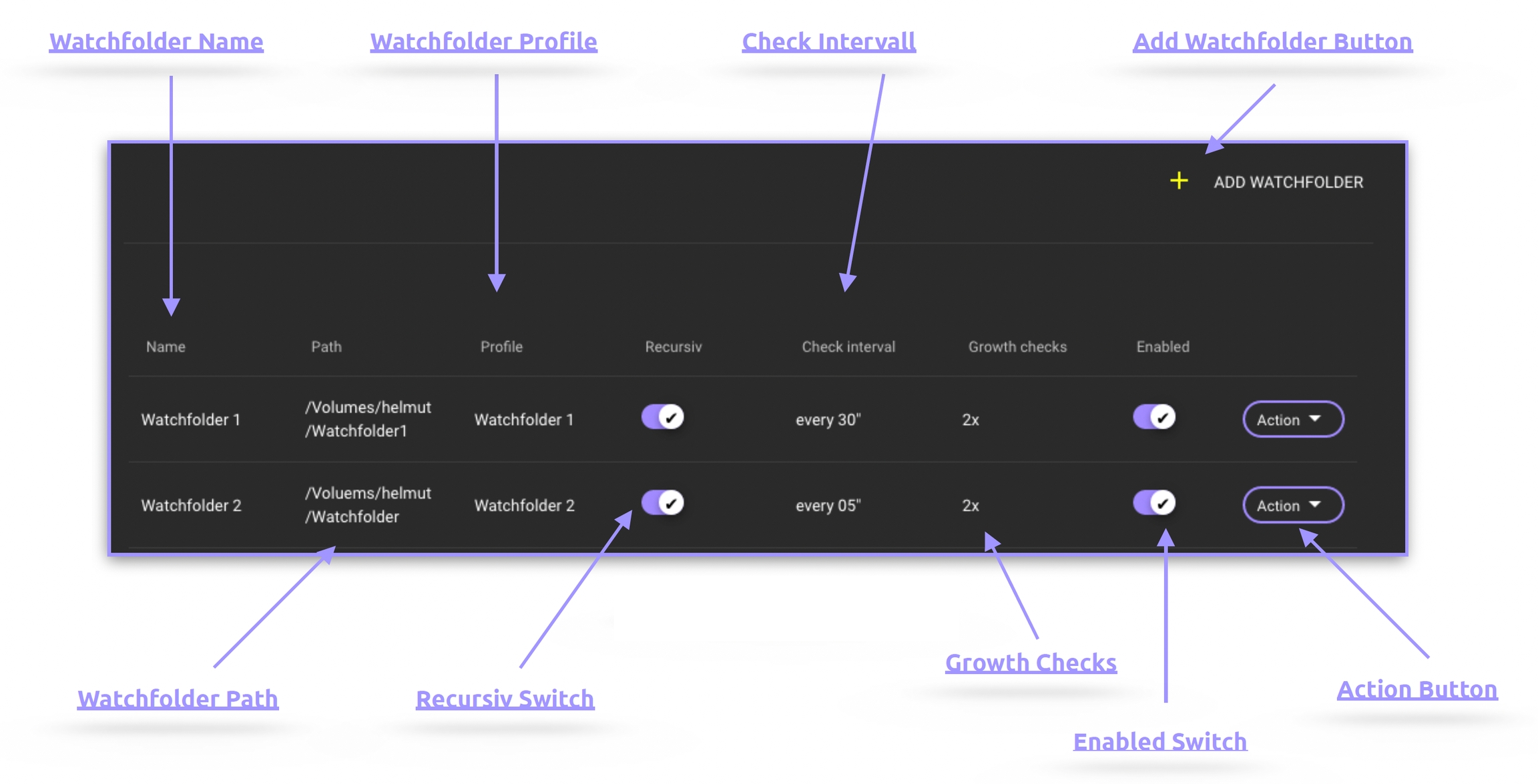
Watchfolder Name
Displays the name of the watchfolder. Note that this is distinct from the name of the storage-level folder.
Watchfolder Path
Shows the complete path to the storage-level folder being monitored by Helmut.
Watchfolder Profile
Reveals the name of the HelmutIO profile designated for the watchfolder and executed for each job.
Recursive Switch
When activated, this switch monitors all subfolders of the watchfolder recursively.
It's important to note that a watchfolder with numerous sub-subfolders may lead to high CPU utilization on the server.
Check Intervall
Specifies the time interval in seconds during which the folder is under monitoring.
Growth Check
Specifies the number of confirmed asset scans required to determine their growth. For instance, a 3x growth check with a defined interval of 30 seconds will take at least 90 seconds to classify a detected asset as a job and add it to the queue.
Enabled Switch
This button allows users to edit or delete an existing watchfolder
Action Button
Allows for the editing and deletion of the monitoring settings for a watchfolder.
Add Watchfolder
Creates a new watchfolder; prerequisites include an existing profile, stream, and watchfolder path.
.hlock File
For every asset registered from the server, a 0kb file will be created with the original asset name and extension, but with an additional '.hlock' extension. This file is used to identify already registered assets and prevent the system from executing any workflows multiple times on the same asset.
The '.hlock' file needs to be deleted at the end of the watchfolder workflow in case the asset has been removed from the watchfolder manually.
Watchfolder isn't detecting new assets
If a watchfolder that was previously functioning without any issues suddenly fails to detect new assets, it may be due to an invisible file within the watchfolder.
Please search for a hidden file named ".helmut.io.lock" within the watchfolder and delete it. This file is employed to prevent the execution of watchfolder jobs multiple times.
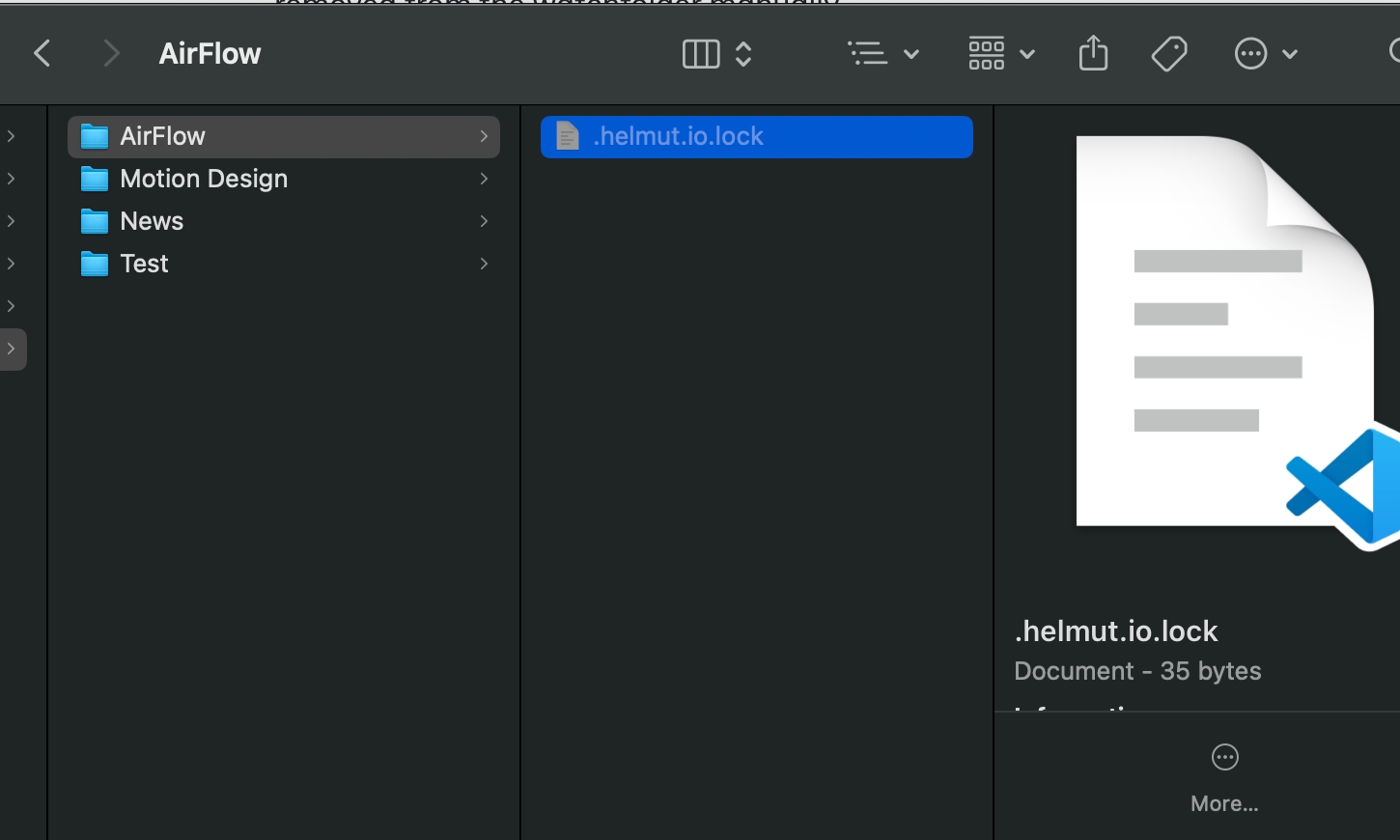
The content of this lock file will display the date and time of the last execution when this watchfolder is triggered.
