Check installed Helmut extensions
If you are facing issues with some or all Helmut4-related panels, a good starting point is to check if they have been installed properly or are possibly using an outdated version.
Check availability of panels
First of all, we suggest starting with, for example, Adobe Premiere Pro and checking if you can access the panels with Panel Debug Ports.
Check version / status of extension(s)
For checking any Adobe extension, the Unified Plugin Installer Agent (UPIA) command-line tools are needed.
Detailed information about UPIA can be found on Adobe's website: Adobe UPIA
If you are using an FRL Online, Offline, or any other Adobe application package created via the Adobe Admin Console you might not be able to perform the following action if the package is missing the option "Create a folder for extensions and include the UPIA command-line tool" in the management options section.
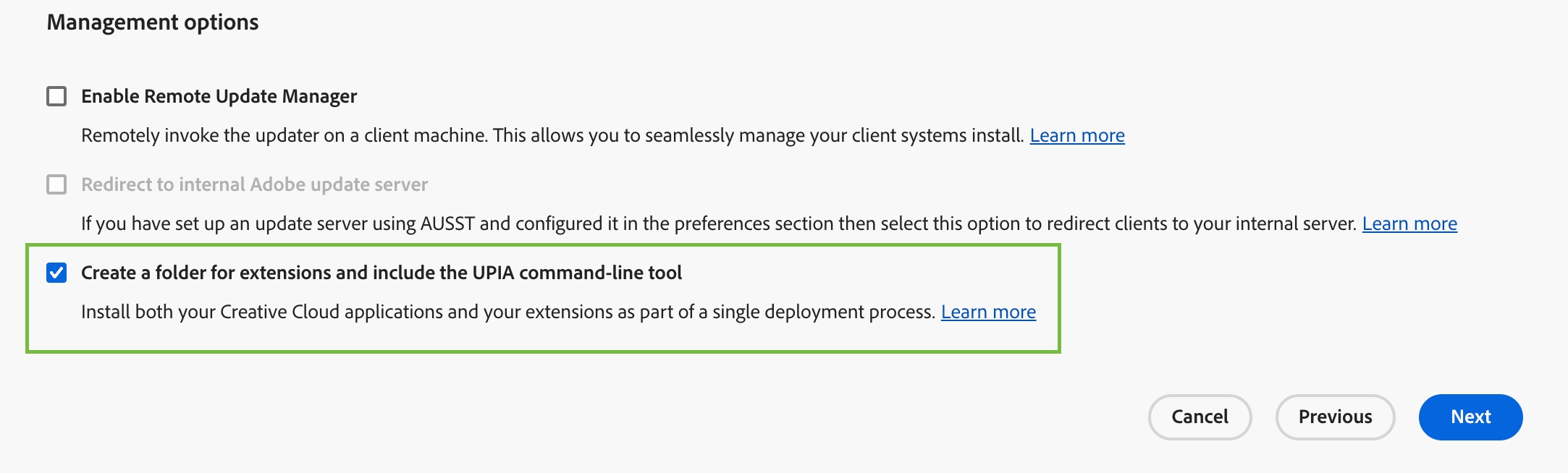
Prerequisites Extension Check
Normal/ Named User License
Please make sure you are logged in to the Adobe Creative Cloud Desktop Application (CCDA) with a valid user account.
FRL Offline/Online
Make sure, UPIA is available on your client.
Windows
Open a command prompt window (no admin privileges needed):
Macintosh
Open a terminal window (no admin privileges needed):
Expected UPIA Result
Error code
If you encounter any error codes, be sure to check the Adobe support website for the corresponding code explanation.
Expected return
By default, a list of all related Adobe applications that support extensions, such as Premiere Pro, After Effects, Media Encoder, Illustrator, and so on, will be returned.
Each application will display dedicated extensions available for the respective host application.
Panel name change effective from version 4.9.0 onwards
The de.moovit.Helmut_Adobe_Window_Extension extension was renamed to Helmut4 in version 4.9.0, so you may encounter either name on your target system, depending on the version in use.
Helmut4 Panel Extensions
Latest Helmut4 Panel Extension Names
de.moovit.AME_WS
de.moovit.HELMUT_ADOBE_INVISIBLE_PANEL
Helmut4
Depreacted Helmut4 Panel Extension Names
de.moovit.PREMIERE_WS
de.moovit.HELMUT_ADOBE_WINDOW_EXTENSION
de.moovit.HELMUT
Remove extension manual via UPIA
Any extension can be removed using UPIA in case it is causing any issues.
Make sure to write the name of the extension in double quotation marks.