Metadata Group
Project metadata can be allocated to a group when utilized in the FX or project context. The metadata group, dependent on the specified individual metadata parameters, facilitates the solicitation of input from the user. This input may encompass details such as:
On Air Date (date)
Journalist (string)
Proxy Workflow (boolean)
These metadata categories function as drivers for the workflow, guaranteeing alignment with the anticipated outcome.
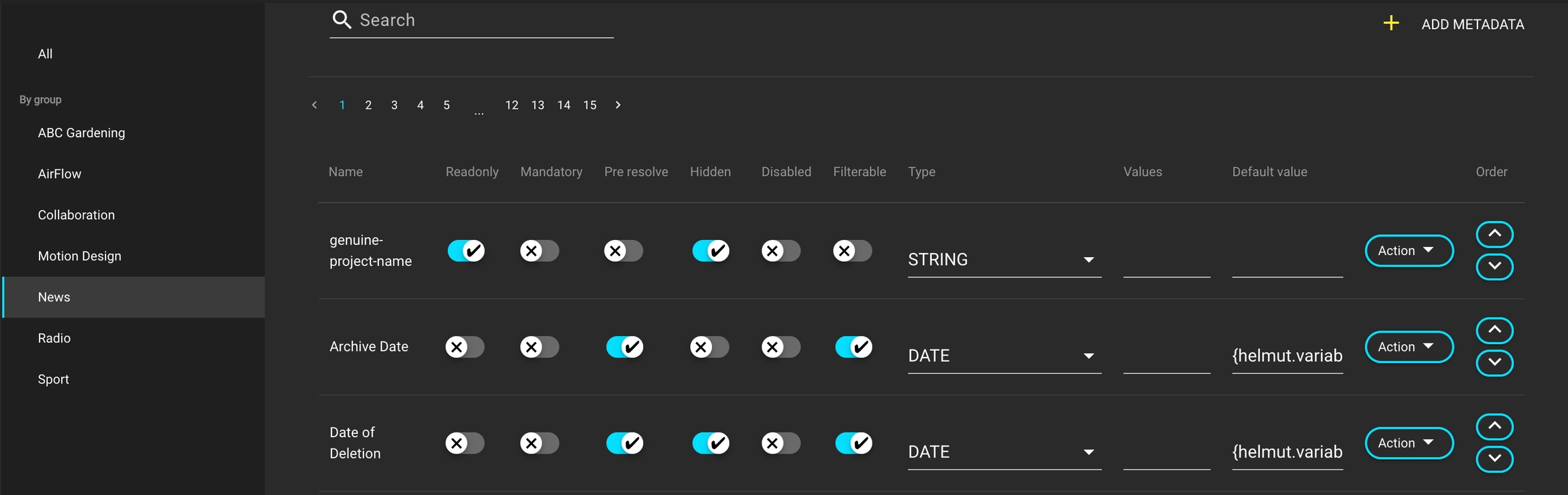
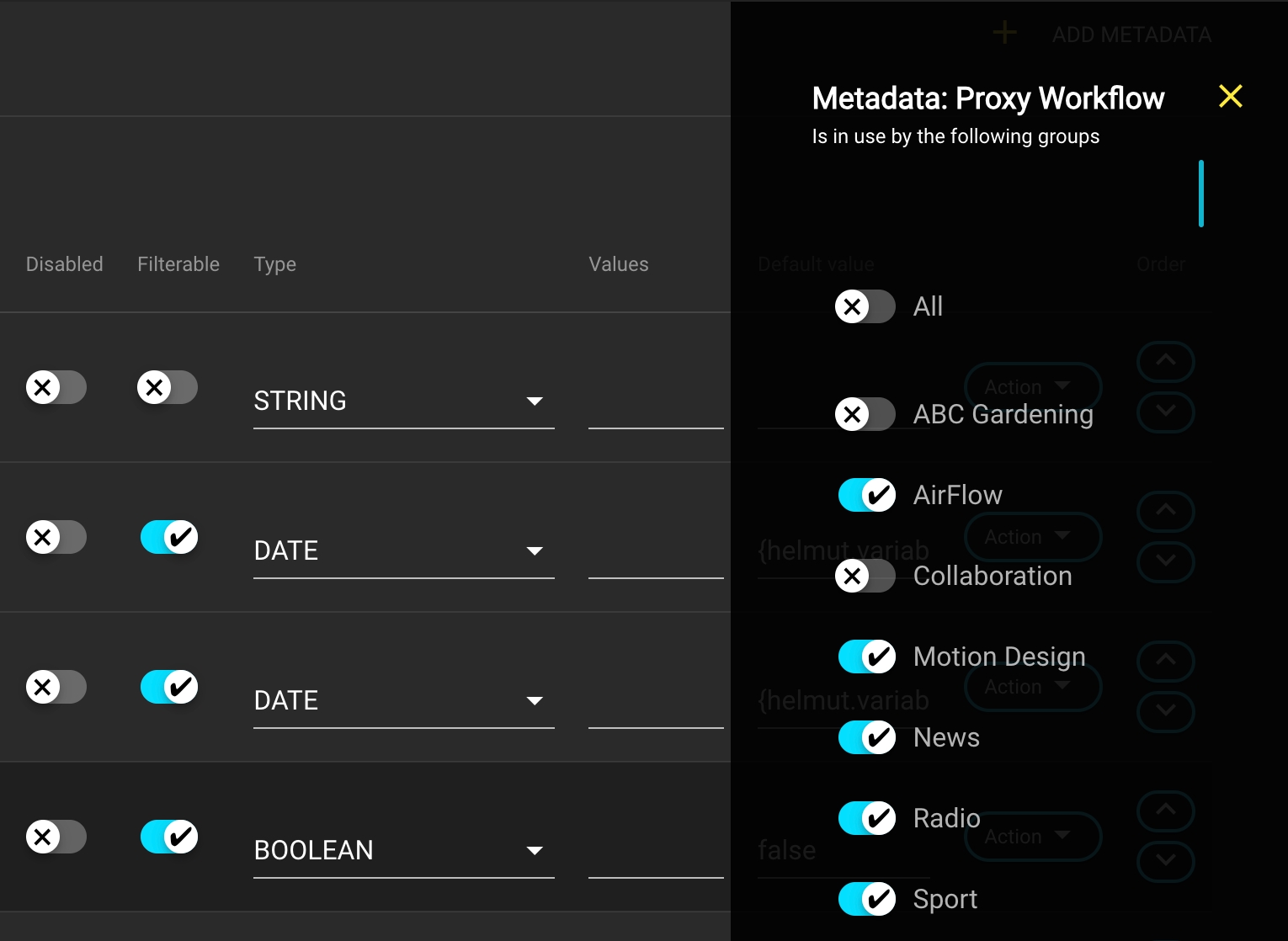
Overview
The Metadata menu serves the purpose of managing metadata. It consists of a sidebar menu, a list view, and a concealed overlay. Each entry is unique and cannot be duplicated with the same name. Users can create, edit, and delete metadata, and also assign them to sets.
These metadata entries are then utilized in FX to assign them to a group or individually to projects.
As Helmut4 is a Unix-based system, case sensitivity needs to be considered.
The metadata "test" and "Test" are distinct. This applies to metadata and metadata sets in IO, CO & HK.
All Tab
Showcases all metadata entries generated within the system.
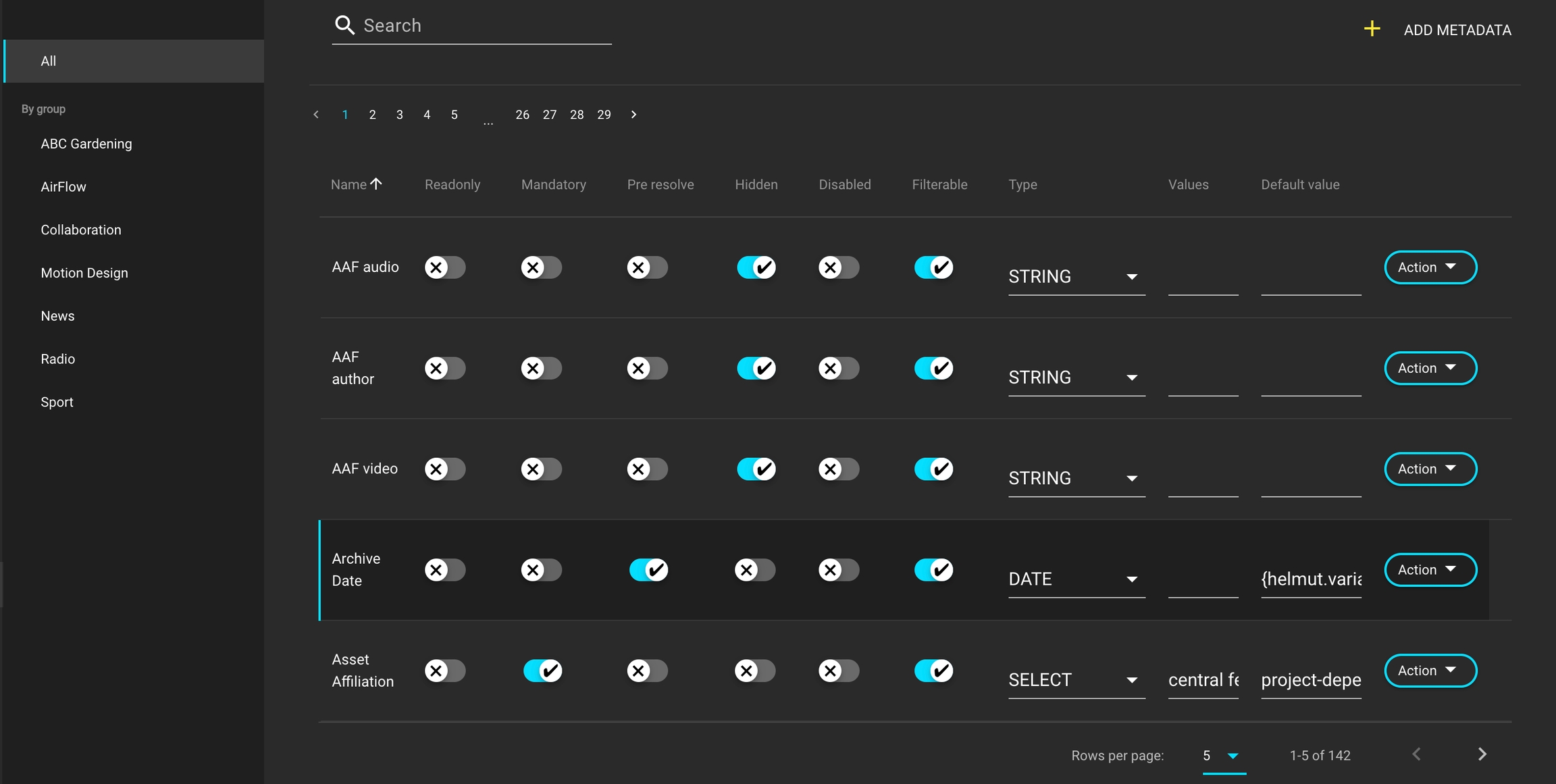
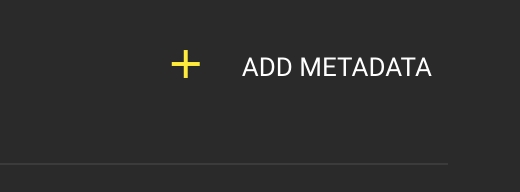
Add Metadata
Clicking this button opens an overlay window that prompts you to enter a new name for a Metadata.

By group
Displays all metadata created in the system and filters the metadata entries displayed in the list view when selecting a group.
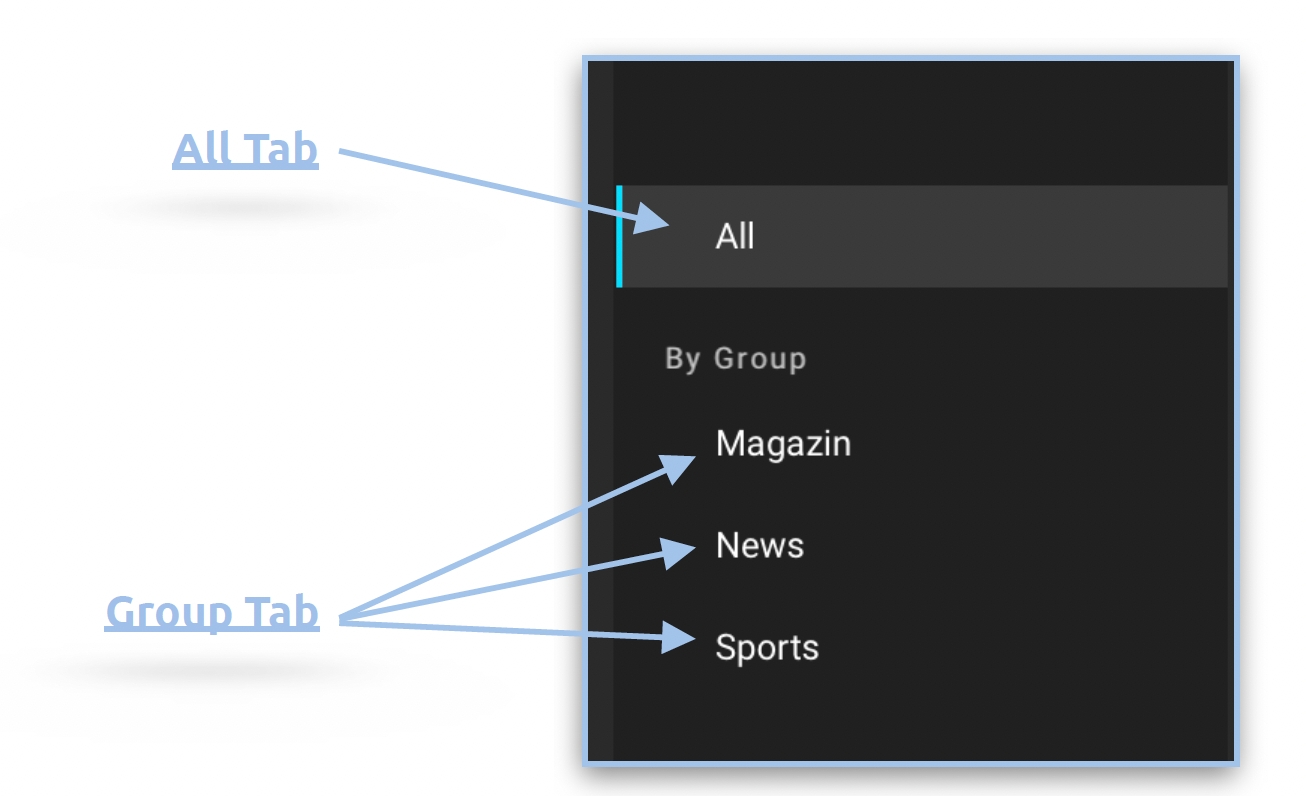
Deleting a metadata within a group will automatically remove it from any referenced Metadata Set or Metadata Group.
Assign Metadata to Group
To add metadata to a group, select the desired metadata to open the hidden side menu overlay. Now, choose the group(s) to which it should be assigned.
Please refer to Assign Metadata to Metadata Set for the equivalent in IO, CO & HK.
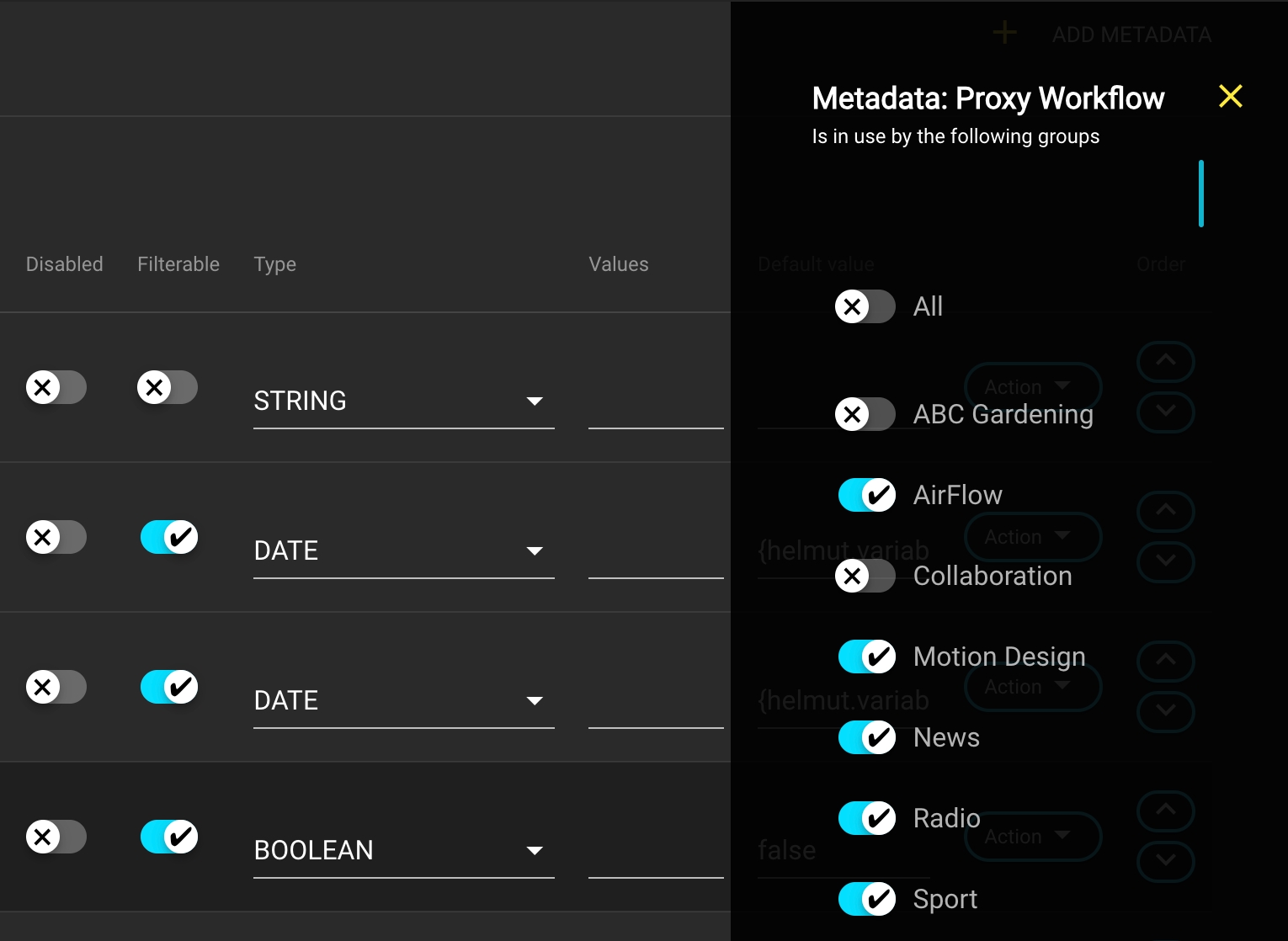
Metadata Order for Metadata Group
It is possible to configure a distinct order for metadata within each metadata group. For example, the order can be personalized, ensuring that within the 'News' group, the 'Project Date' consistently appears as the first item. If the ordering needs to be adjusted or a different order is preferred for another group, these configurations can be modified to achieve the desired result.
To adjust the metadata sequence, utilize the arrow-up and arrow-down icons located next to the action button.
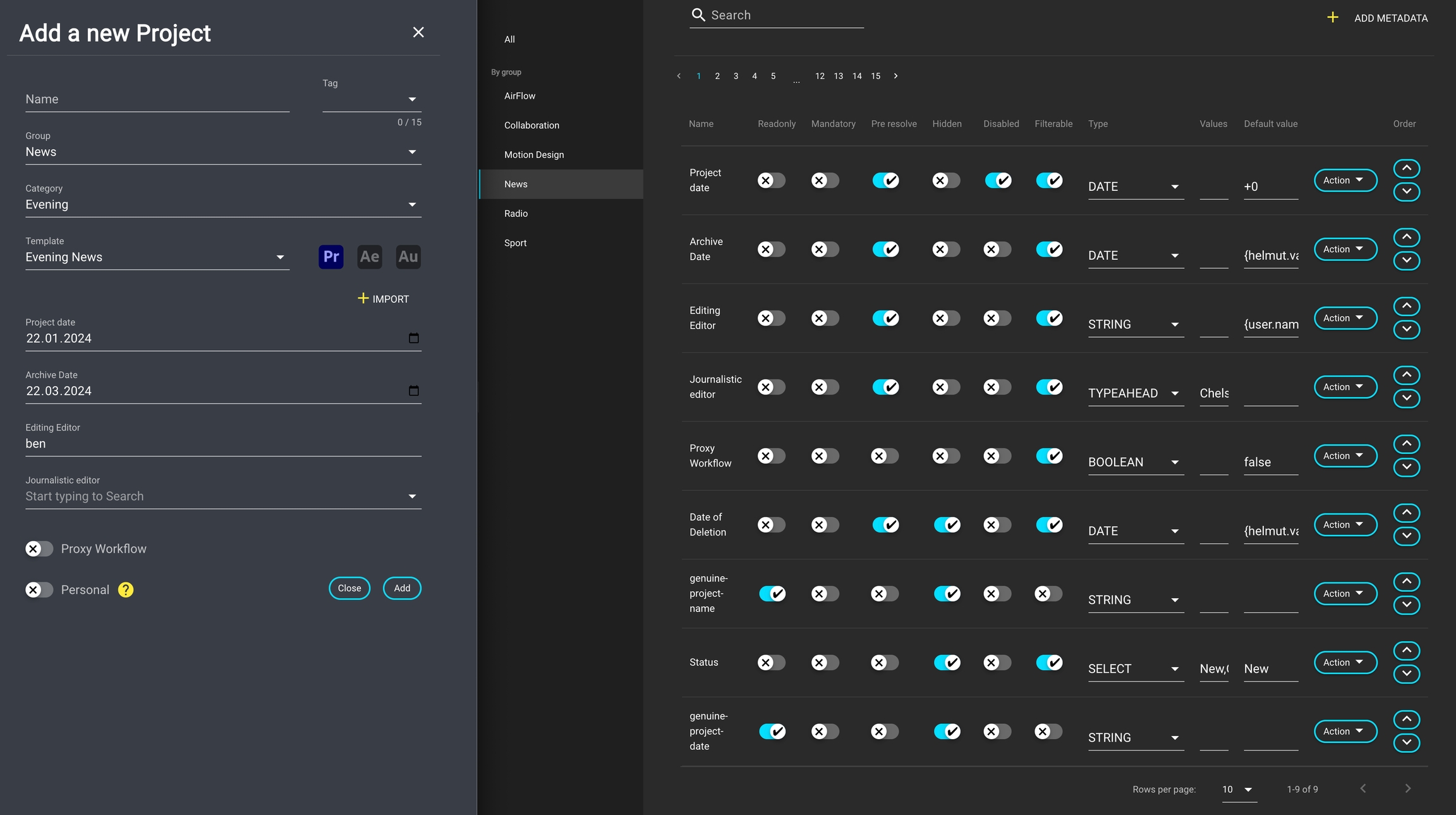
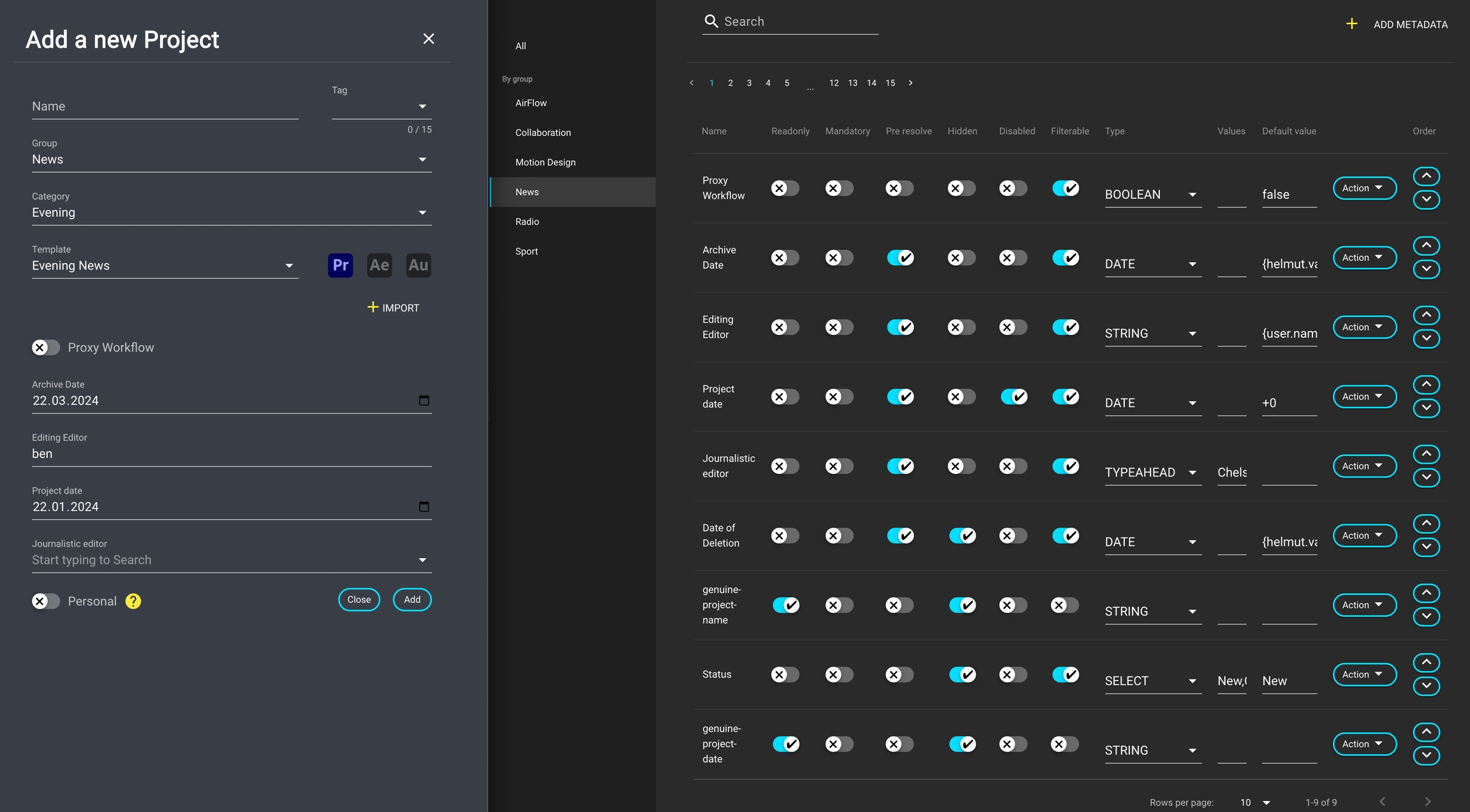
Remove Metadata from Group
To remove metadata from a group, select the desired metadata to open the hidden side menu overlay. Now, choose the group(s) from which it should be removed.