Cosmo Get Project Assets Action
Overview
Whenever the context between a project and its referenced assets is needed, the versatile Cosmo Get Project Assets Action node is available to provide the required information.
This node enables the extraction of assets imported or referenced within a project in Cosmo, delivering each asset individually via a stream. Cosmo becomes aware of these assets either when they are added using the Cosmo Add Asset To Project Action node or through an index performed by the Cosmo Project File Index Action node.
This node is essential for the efficient management of project-based assets, enabling comprehensive checking and extraction based on the projects in which the assets exist.

Configuration
Within the node, various parameters can be defined that affect the outcome and determine which assets are located and returned for the specified project:
Exists Only in This Project: If the checkbox is selected, the node checks whether each asset is also used in another project. If it is not selected, the node extracts every asset without performing this check. Enabling this checkbox is equivalent to applying the {job.unique} wildcard.
Asset BreadCrumb: A single search filter can be applied to return only those assets within the defined BreadCrumb. For more details, refer to the "Breadcrumb Filter" documentation.
Filter Options:
Both: All assets are extracted.
Used in Timeline: Only the assets that were used on the timeline(s) are extracted.
Not Used in Timeline: All assets that are in the project but have not been used on any timeline are extracted.
The node iterates through the project until all identified assets have been processed. At the "Next Asset" exit, all asset information—including asset path and metadata—is provided and updated for each detected asset, meaning that all asset-related wildcards are applicable.
Error handling
If any node fails while processing an asset via the Next Asset exit, the entire node will fail and return {job.assetId} as the result. To avoid aborting the stream, ensure that all fail or false exits from the relevant nodes are properly connected.
Breadcrumb Filter
Consider an example project containing the following bins and assets:
Bin1
Opera.mp4 (Video)
Bin2
Vienna.mp4 (Video)
Misc
purplish (Data)
HD Bars and Tone (Data)
Images
Screenshot-Info.png (Image)

In this scenario, with neither unique status nor sequence filter enabled to restrict the output, applying the following breadcrumb filter will yield the corresponding processed asset:
The Breadcrumb filter must be wrapped with a leading and trailing /.
For example, if you want to target a bin named "B-Roll," set the search filter as /B-Roll/.
Working Filters
Breadcrumb Filter:
/or empty Asset list: All assets are returned.Breadcrumb Filter:
/Bin/Asset list: No assets are returned.Breadcrumb Filter:
/Bin1/Asset list: Opera.mp4 is returned.Breadcrumb Filter:
/Images/Asset list: Screenshot-Info.png is returned.
Non-working Filters
Breadcrumb Filter:
/Bin*/Asset list: No assets are returned — the search filter is invalid. Note: The asterisk*cannot be used for the search.Breadcrumb Filter:
/ImagesAsset list: No assets are returned — the trailing/is missing.
The Breadcrumb filter can be easily verified in the Cosmo tab for Projects or Assets.
The node uses an "IS" condition to search for a breadcrumb.
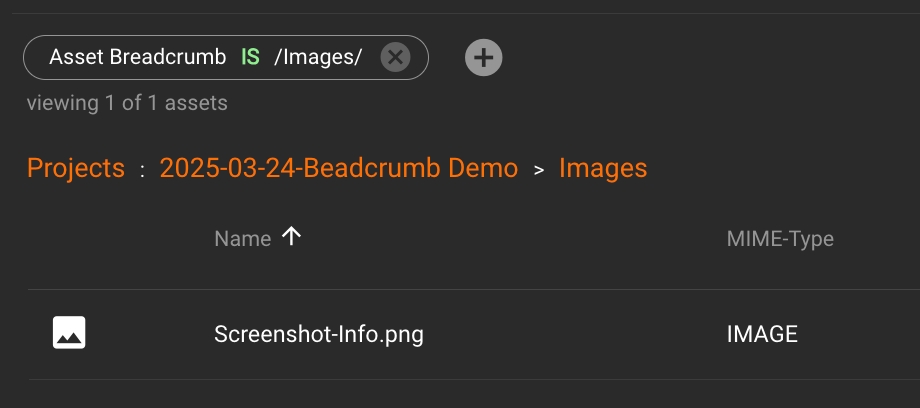
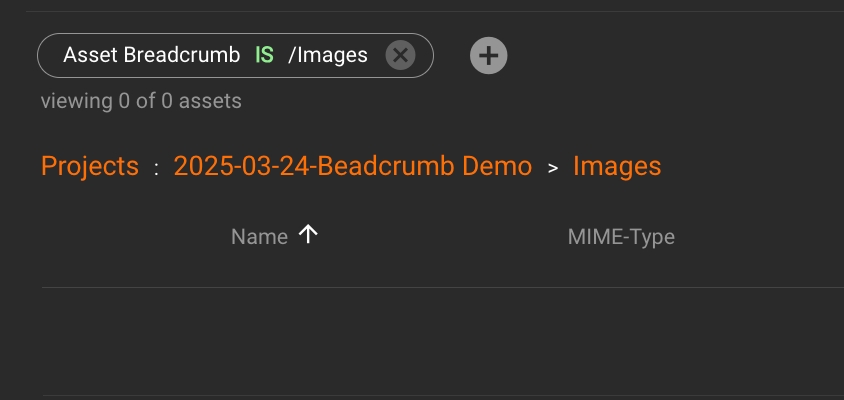
Supported MIME types
This node only handles assets with the following MIME types:
AUDIO
DATA
IMAGE
MOTION_GRAPHIC
VIDEO