Metadata
Introduction
The Metadata menu in Helmut4 is utilized to manage project and asset-related metadata. Metadata is stored in Cosmo and can be seamlessly transferred to Adobe or any third-party application as needed.
The handling of metadata is consistent across all four modules.
The primary distinction lies in the type of metadata used within FX, which pertains to project metadata accessible via the wildcard {project.metadata.?}. In contrast, metadata within IO, CO, and HK pertains to job/asset metadata, accessible through the wildcard {job.metadata.?}.
Creating new metadata will result in the generation of two instances: one for the project and one for the job/asset.
Within FX, metadata can be assigned to a Metadata Group. It is also possible in other modules to assign these groups to Metadata Set if necessary.
As Helmut4 is a Unix-based system, case sensitivity needs to be considered.
The metadata "test" and "Test" are distinct.
Overview
The metadata window is divided into a sidebar menu, a list view, and a hidden overlay.
Each entry is unique and cannot be created multiple times with the same name. Please note that case sensitivity is enforced.
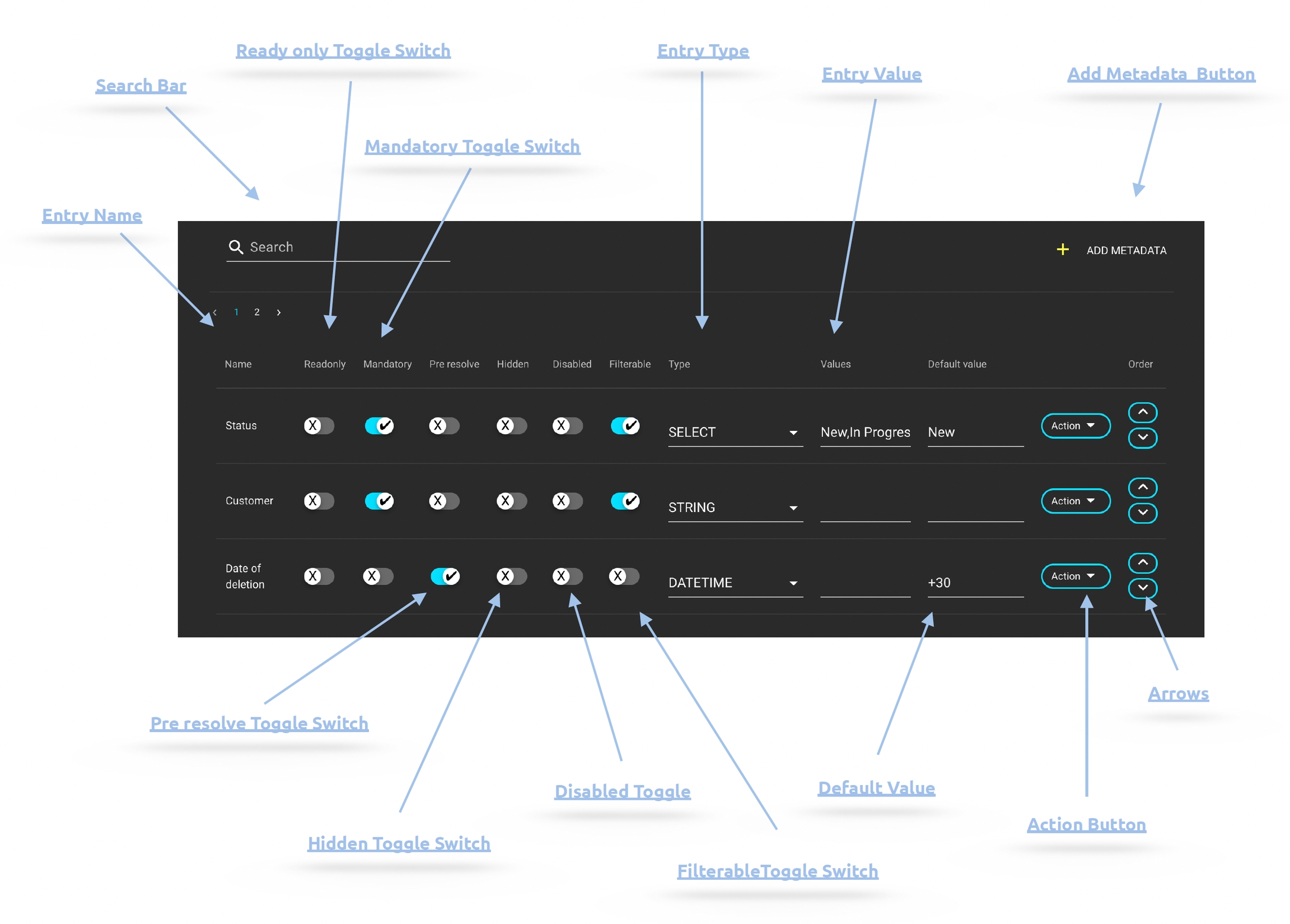
Add Metadata Button
Clicking the button will open an overlay requesting a new metadata name. If an illegal character is used, the dialog will inform you that the character is not allowed. Clicking "X" or "Cancel" will close the dialog, while clicking "Add" will create new metadata based on the defined name.
Please note that existing metadata cannot be renamed.

Search Bar
A search bar designed to locate metadata by its name.
Entry Name
Displays the metadata name.
Read Only Toggle Switch
Enables the setting of the metadata entry to read-only. This ensures that the user can view the metadata in, for example, the Add Project dialog but cannot modify it.
Mandatory Toggle Switch
Enables the setting of the metadata entry as mandatory. This requires the user to either change or set the metadata in, for example, the Add Project dialog. If the user attempts to skip the metadata field, a red inline indication will appear.
Pre Resolve Toggle Switch
When activated, this toggle switch ensures that wildcards used in the default value field are pre-resolved in both the web interface and the Helmut4 Panel Extension.
Example:
{date.year}-{date.month}-{date.year} will be automatically resolved to the current date, such as 2024-09-01.
Hidden Toggle Switch
Enabling this toggle switch hides the metadata entry, preventing users from seeing it in, for example, the Add Project dialog.
However, these entries are still added to the project and can be filled in using wildcards.
Disabled Toggle Switch
not functional
Filterable Toggle Switch
This switch enables the metadata entry to be filterable when utilizing a filter bubble, allowing its use in any search within Projects or Cosmo.
Type
This switch can be used to set the respective entry as filterable, allowing it to be used in the filter area.
The supported data types include:
String
Integer
Boolean
Date (refer to Date-Time-Datetime)
Datetime (refer to Date-Time-Datetime)
Time (refer to Date-Time-Datetime)
Select
Multiselect
Typeahead
Typeahead_multiselect
Choose_Folder
when used in the panel, it will open a native Adobe choose dialog
when used in the web frontend, the field will function as a plain string input
Values Field
This field is utilized to define and assign either a single or multiple values.
In cases where multiple values are permissible, such as with the "multiselect" type, they should be delineated by commas without any extra white space.
For instance: value1, value2, value3.
For guidance on using a date or time field, please consult Date-Time-Datetime for additional information.
Default Value Field
This field is utilized for defining and assigning a default value.
For guidance on using a date or time field, please consult Date-Time-Datetime for additional information.
Metadata Action Button
You can delete a metadata entry via the Metadata Action button.
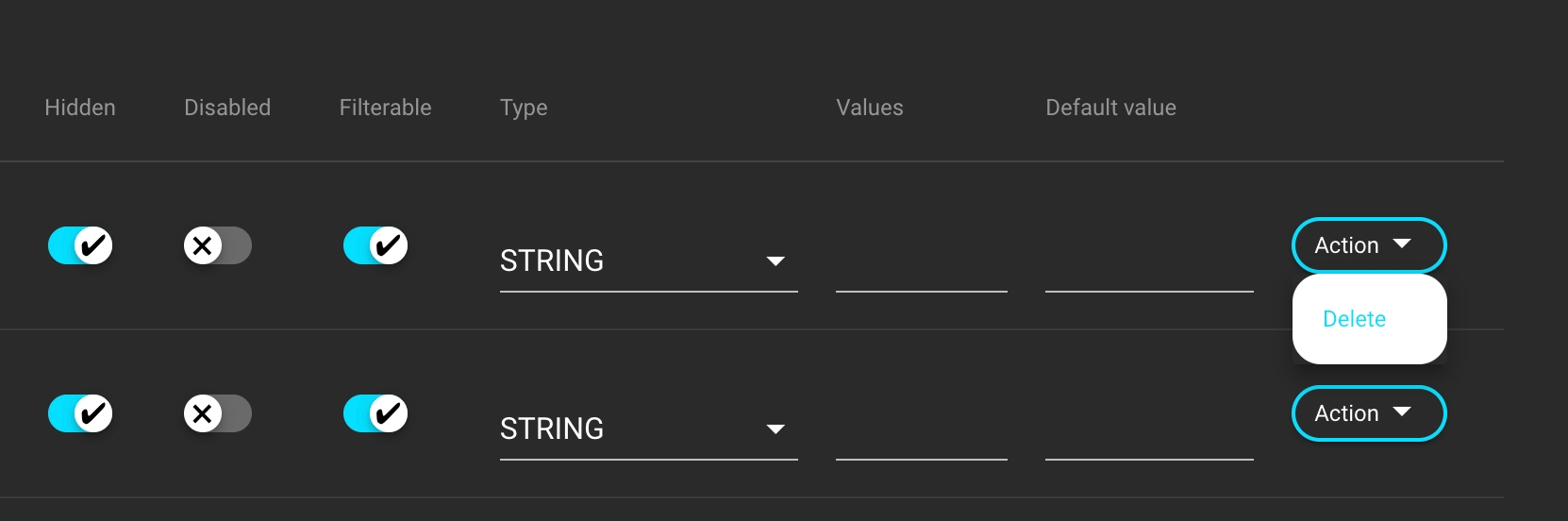
Arrows for ordering
The metadata entries can be sorted by using the arrows displayed on the right. These arrows become visible only when a Metadata Set or Metadata Group with a specific number of assigned metadata entries is selected.
Group Toggle Switch
To add metadata to a group, select the desired metadata to open the hidden side menu overlay. Now, choose the group(s) to which it should be assigned.
Please refer to Assign Metadata to Metadata Set for the equivalent in IO, CO & HK.

Metadata Differences for IO, CO & HK vs FX
The difference between the metadata in FX compared to IO, CO & HK is as follows:
Metadata in FX - Project Metadata
The metadata of FX serves as project metadata
FX metadata can exclusively be assigned to groups
Addition, editing, and removal of FX metadata from projects are only possible when not assigned previously
Recall of project metadata is facilitated using the {project.metadata.?} wildcard
Metadata in IO, CO & HK - Job Metadata
The metadata of IO, CO & HK serves as job (asset) metadata
Job metadata can exclusively be assigned to Metadata Set
Job metadata can be added, edited, or removed from assets, provided that they have not been assigned through a Metadata Set previously
Recall of job metadata is facilitated using the {job.metadata.?} wildcard
Related Project Metadata Nodes
These nodes are related to project metadata: