Helmut4 Client
Start the Helmut4 client on Windows and Macintosh
The client can be launched by simply opening the client application on Windows or Macintosh.
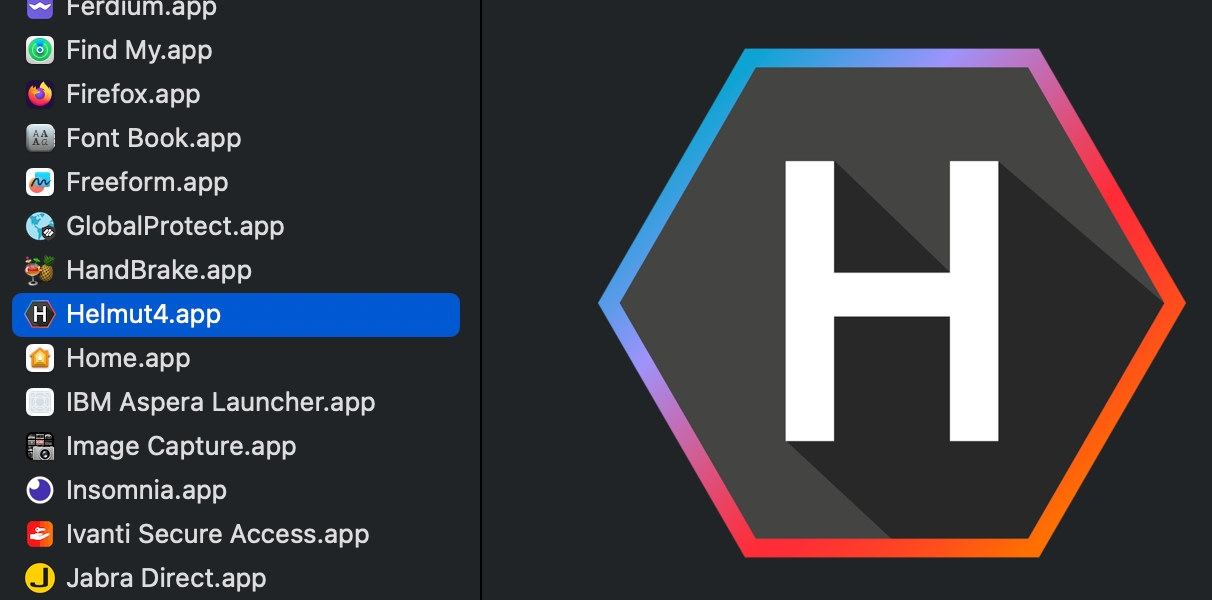
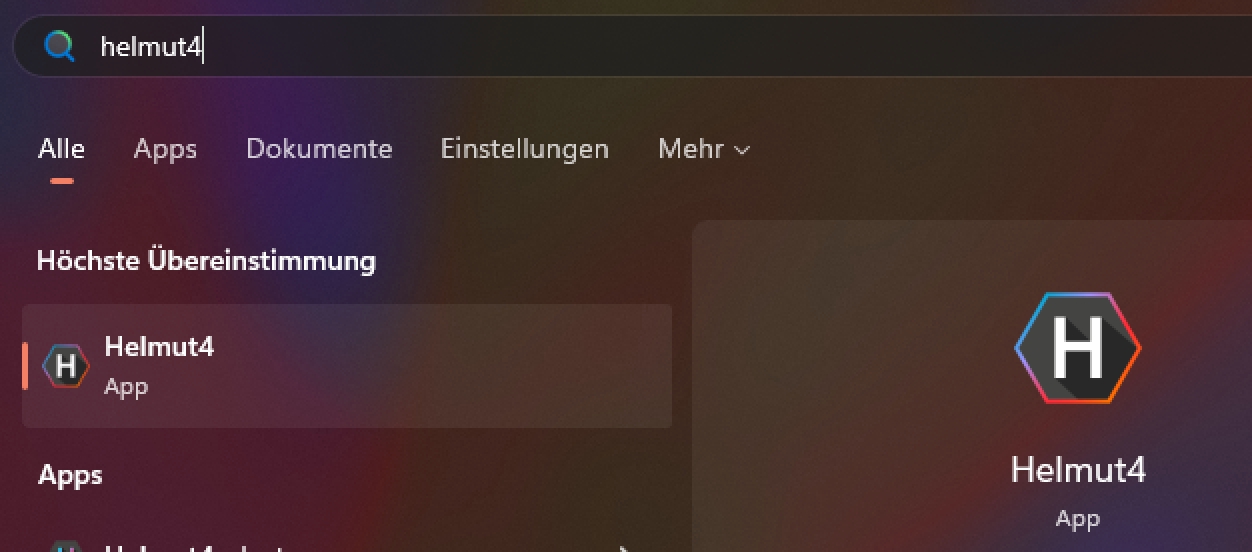
Auto launch Helmut4 client on login
It does make sense to set the client as a startup item so that it launches every time a user logs into the machine.
Windows
On Windows, the easiest way to achieve this would be to copy the desktop shortcut reference to the client (*.lnk) into the global autostart folder.
Macintosh
To set up the Helmut4 application as a login-item, check out Apple's support article.

How to check if the client is connected
Helmut4 connects to the server through an application on the workstation. This application only has the option to be executed or closed and does not offer any additional functions.
It lacks a graphical interface and appears as a Menu Bar icon on Macintosh or as a task bar icon on Windows.
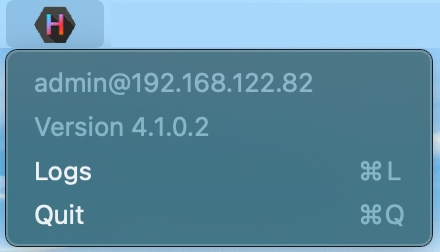
The Connect Client manages communication with the server, and the connector, in turn, is addressed by the Web UI. When a user logs on to the web interface, the client connector establishes a connection to the server, displaying the username and the server the user is logged into. This action results in a license being counted.
The status "Connected" is associated with the FX-Streams trigger: Connected
If a user logs on to the web interface without the client connector running, accessing projects is not possible. To ensure that an administrator can configure the system via the web interface, all menu items required for the administrator are displayed, even without a connection via the connector. No license is used in this case.
Clicking on logs or using CMD+L (on Mac) opens the location of the client's log files.
The Connect Client for Windows and Macintosh can be downloaded via the web interface. The installer includes the Connect Client, as well as the Premiere Pro and After Effects panel extension, both of which are installed automatically.
After successful installation, the panel can be opened via Windows -> Extension -> Helmut within Premiere Pro and After Effects.
In addition to the Helmut4 panel for Adobe Premiere Pro and After Effects, two hidden panels are also installed, one for Premiere Pro / After Effects and one for Adobe Media Encoder.
Both start automatically and enable communication between streams and the respective applications.
How to download client?
Check the installation guide for further information: Helmut4 Client