Templates
Introduction
The Templates menu is utilized for managing categories and templates, both of which are nested inside a group. It's essential to create the group in advance through the Users menu.
In contrast to groups, categories, and templates are not written to the database. Instead, they represent a dynamic snapshot of the categories and templates (folders and files) on the designated network drive, which can be specified under the Preferences menu.
Management can be carried out either through the web interface or directly on the network share. Both options function in the same way, ensuring that all templates and categories can be modified without requiring database access.
A category is positioned below the group and serves as the second level for structuring templates, allowing for flexible definition.
A template must be an Adobe Premiere Pro (.prproj), After Effects (.aepx*), Audition (.sesx) or Pro Tools (.ptx) project file. It should be placed in the category folder without any additional sub-folders and should be logically related to the category.
Templates play a crucial role in creating new projects, enabling the predefinition of projects in various forms. When utilizing the 'Add Project' dialog, it is possible to simultaneously create three individual project types. If these templates share the same name, single projects based on the respective project types can be created consecutively. This ensures the creation of up to three individual projects (Premiere Pro, After Effects, and Audition) with just one click.
Note that this doesn't apply when creating multiple projects with the same project type.
* To ensure compatibility with Helmut4, only After Effects projects saved as XML can be utilized. Regular projects with a .aep extension cannot be employed to initiate a new project. This limitation is imposed by the constraints of using Cosmo, as it lacks the capability to read the content of a project with the .aep extension.
For additional details, kindly refer to the Adobe After Effects documentation.
Project template limitations
Unsupported Project Types
Premiere Pro: Helmut4 does not support Premiere Pro Productions or Team Projects.
After Effects: Only XML-based projects (*.aepx) are supported; native *.aep files are not supported.
Overview
The creation of a new category and the upload of a template can be achieved very easily.
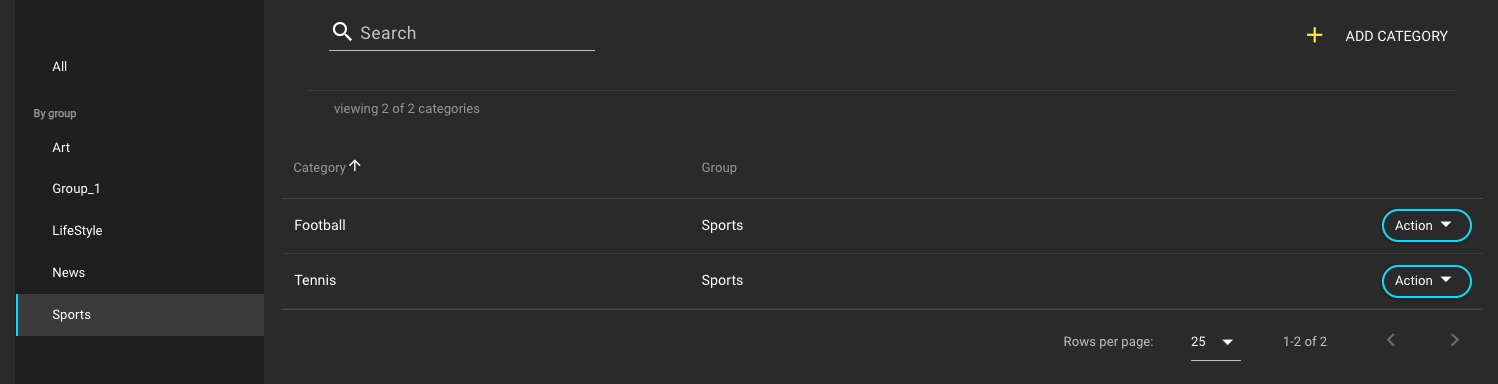
The category menu is segmented into a sidebar menu, a list view, and a hidden overlay menu.
Clicking on 'All' enables the display of all categories present in all groups. This feature provides a real-time snapshot of all folders discovered on the network share. The information will be loaded each time a user accesses the template site.
Sidebar Menu
By group
Clicking on a dedicated group will display all available categories within the selected group.
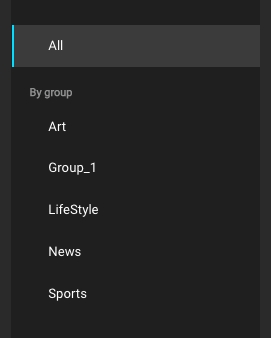
List View
Add Category
Clicking this button will open a dialog for entering the name of a new category. Upon clicking 'Add,' the category will be created.
Overlay Menu
When you click on the empty area of a category row in the list, the hidden overlay for managing the templates associated with that category will be opened.
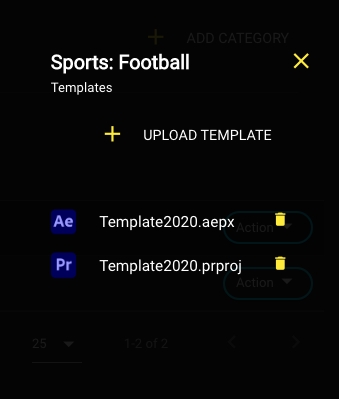
Upload Template
Clicking the button will open a dialog to upload a project template. These templates are stored in the folder of the respective category on the network storage.
Delete Template
This action removes a template from the corresponding category and, consequently, from the network share.
Template Name
This section displays the name and extension of the template (Template.aepx/ Template.prproj / Template.sesx / Template.ptx).
Template Type
This section showcases the template type through an icon, such as Pr (Premiere Pro), Ae (After Effects), Au (Audition) or ProTools.