Streams
Introduction
Streams in Helmut4 are node-based workflows associated with specific trigger events. These streams can be created for a particular event and assigned to either a client or a server host. The actual "programming" takes place in the Stream Designer.
To gather more information about Helmut4's workflow engine, navigate to the documentation for the Stream Designer and Stream Engine.
Different event triggers are available depending on the module being addressed.
All available trigger events are displayed in the side menu and are described in the dedicated event trigger documentation: FX, IO, CO & HK.
Overview FX Streams
The streams menu is used to manage any FX related stream as this starts from creating a new one all to the way of exporting it.
The side is divided into a sidebar menu and a list view.
Within Helmut4, streams are workflows that are linked to a trigger event. These triggers are displayed under the menu item in the side menu.
The displayed FX-triggers serve as filters for displaying the associated streams in the list view.
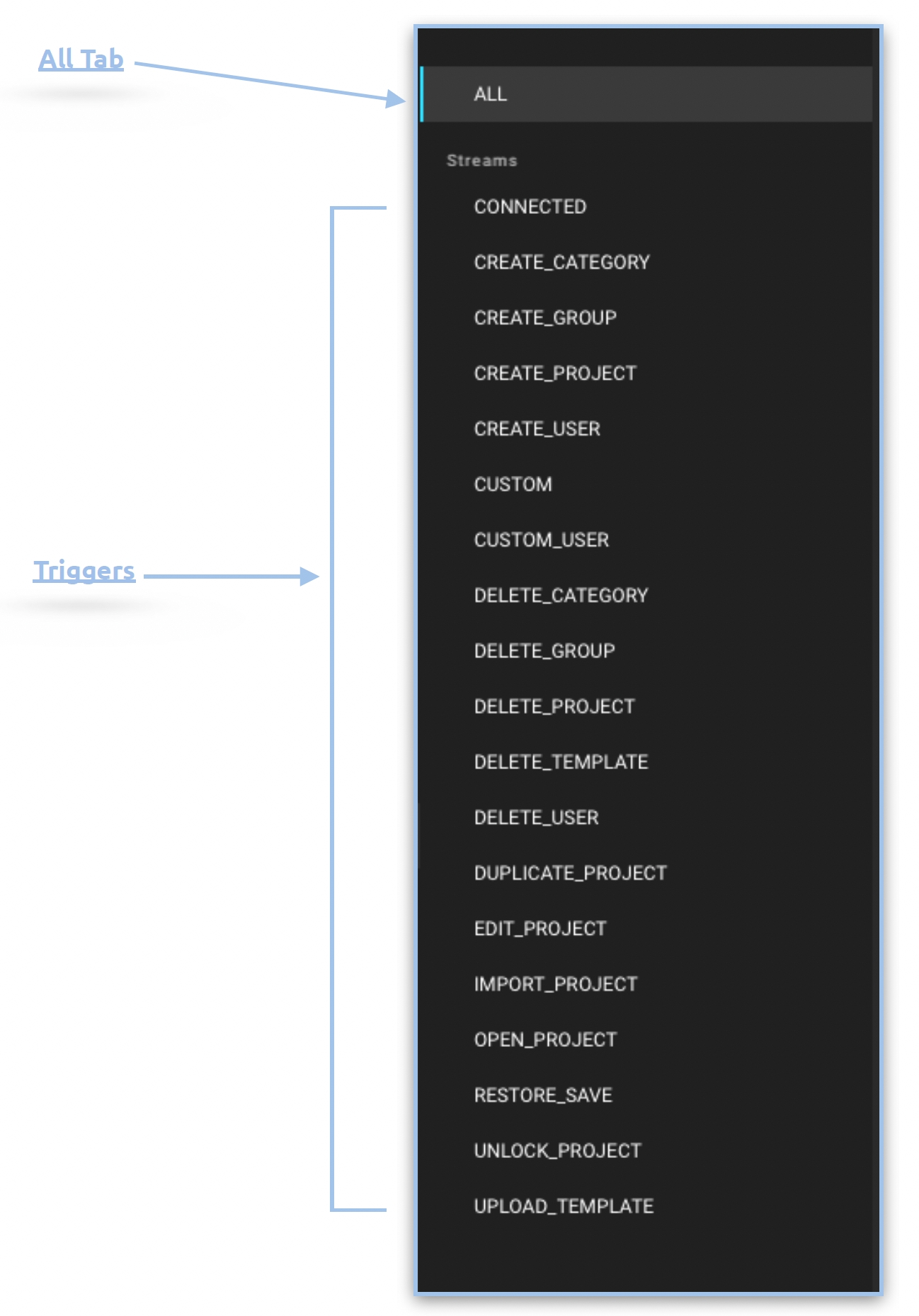
Sidebar menu
All Tab
Displays all available HelmutFX streams.
By Trigger
Displays all trigger-related HelmutFX streams in the list view.
List view
This view shows all trigger-related streams, including their names, host types, modification and creation dates, as well as the status of any stream(s).
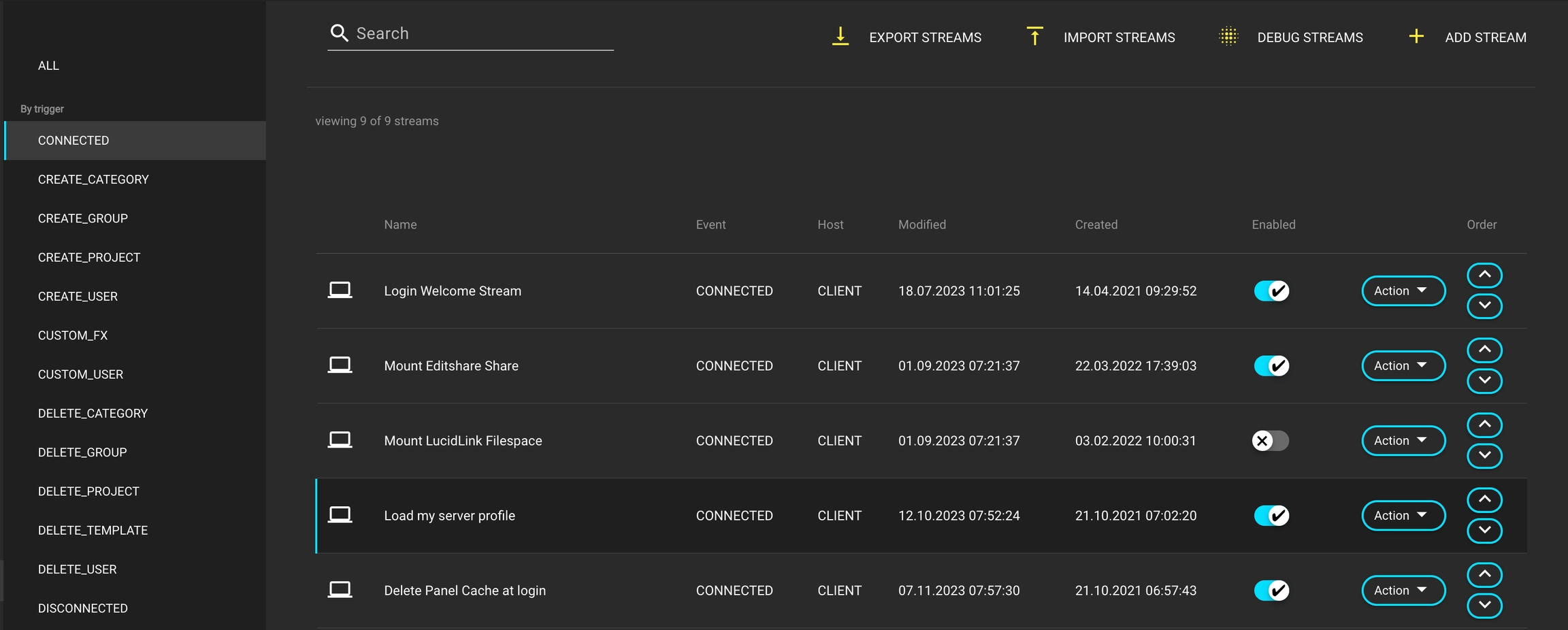
Core Stream Features
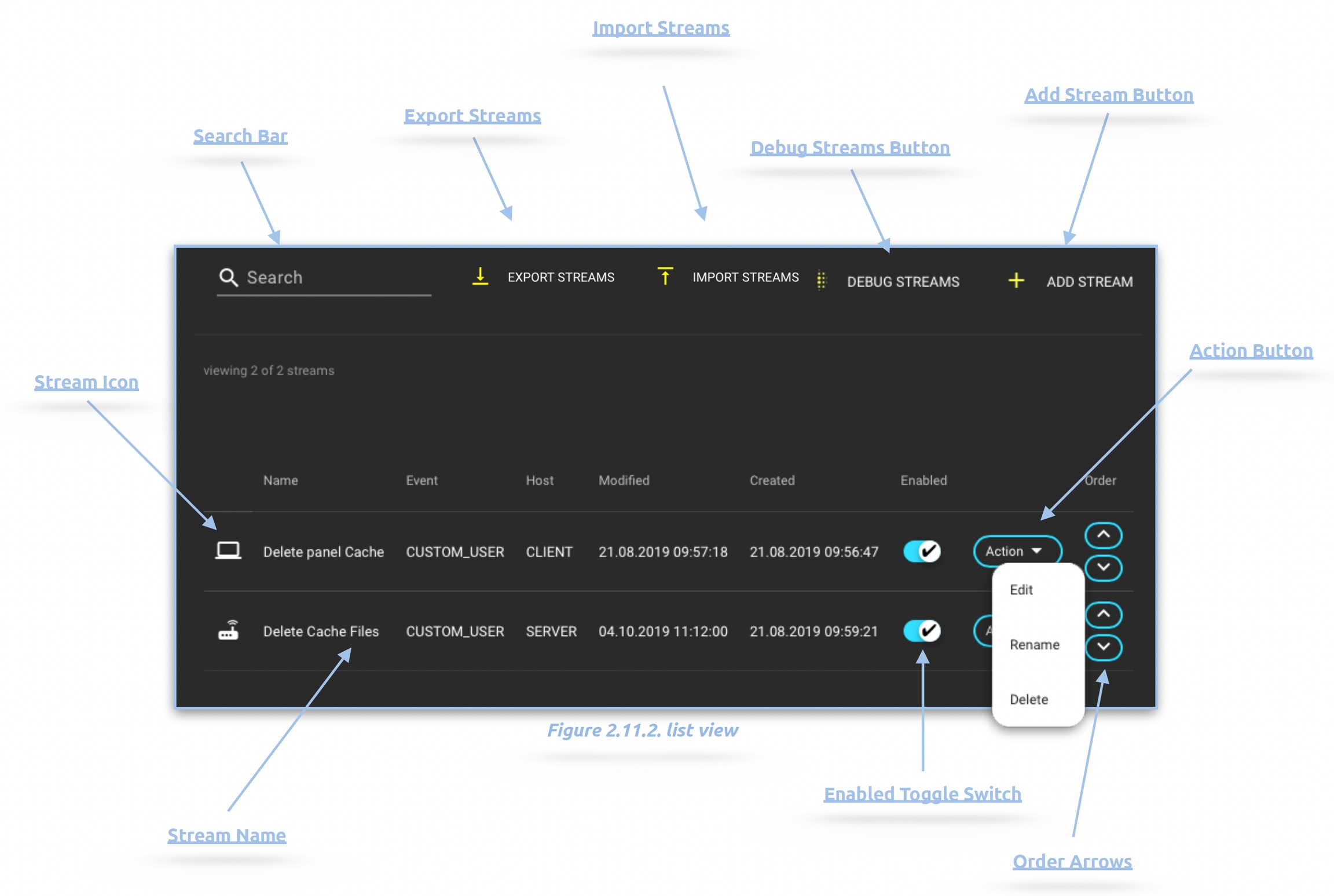
Search Bar
Utilize the free text field to search for a stream, either by stream name or stream ID. The stream ID can be located in the URL of the stream designer for the desired stream.

For additional details, refer to: Stream Execute Generic Stream Action.
Export Streams
For additional details, refer to: Export Streams
Import Streams
For additional details, refer to: Import Streams
Debug Streams
For additional details, refer to: Debug Stream
Add Stream
For additional details, refer to: Add Streams
Order Arrows
Adjust the position of the dedicated stream in the ordering, either up or down. Streams within an event trigger will consistently execute in a top-to-bottom sequence.
Action Button
This functionality enables users to edit, rename, duplicate, or delete the stream. These actions can be performed at any time. However, modifications to the stream become effective only upon saving. Once a stream is deleted, it becomes inaccessible.
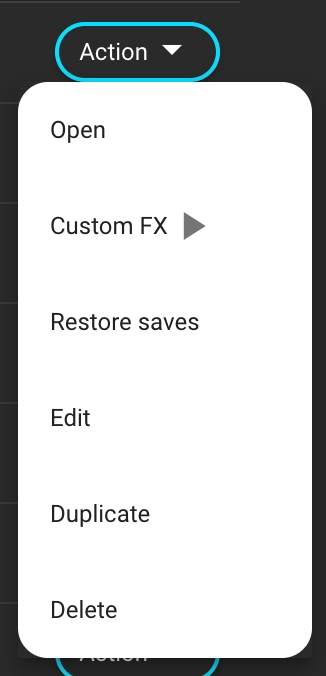
Enable Switch
The Enabled switch allows you to enable or disable a stream. If the switch is set to disabled, the corresponding stream is not supposed to be triggered or operated. For specific triggers, disabling a stream also removes them from the dropdown menu.
By default, all added streams are enabled.


Stream Name
Displays the name of the stream.
Stream Icon
Shows the host of the stream, which can either be a client or server.
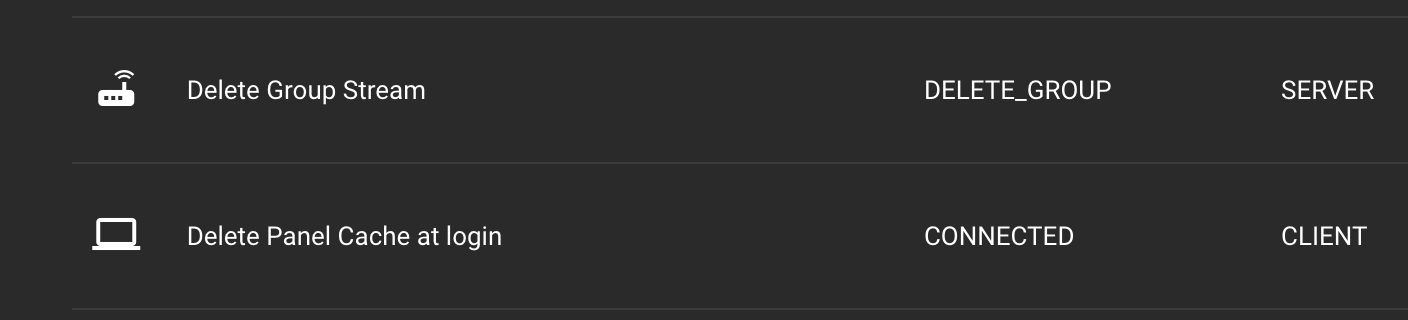
Modified
The modified column indicates the date of the latest modification for all streams, presented in the DD.MM.YYYY hh:mm:ss format.
A modification may encompass any alteration in stream configuration within the Stream Designer or a renaming of the stream.
Created
The created column showcases the date of the creation for all streams, formatted as DD.MM.YYYY hh:mm:ss.