Add IO Profile
Clicking the "Add Profile" button opens the "Add new profile" overlay. This window can be used to define a new profile with the following parameters:
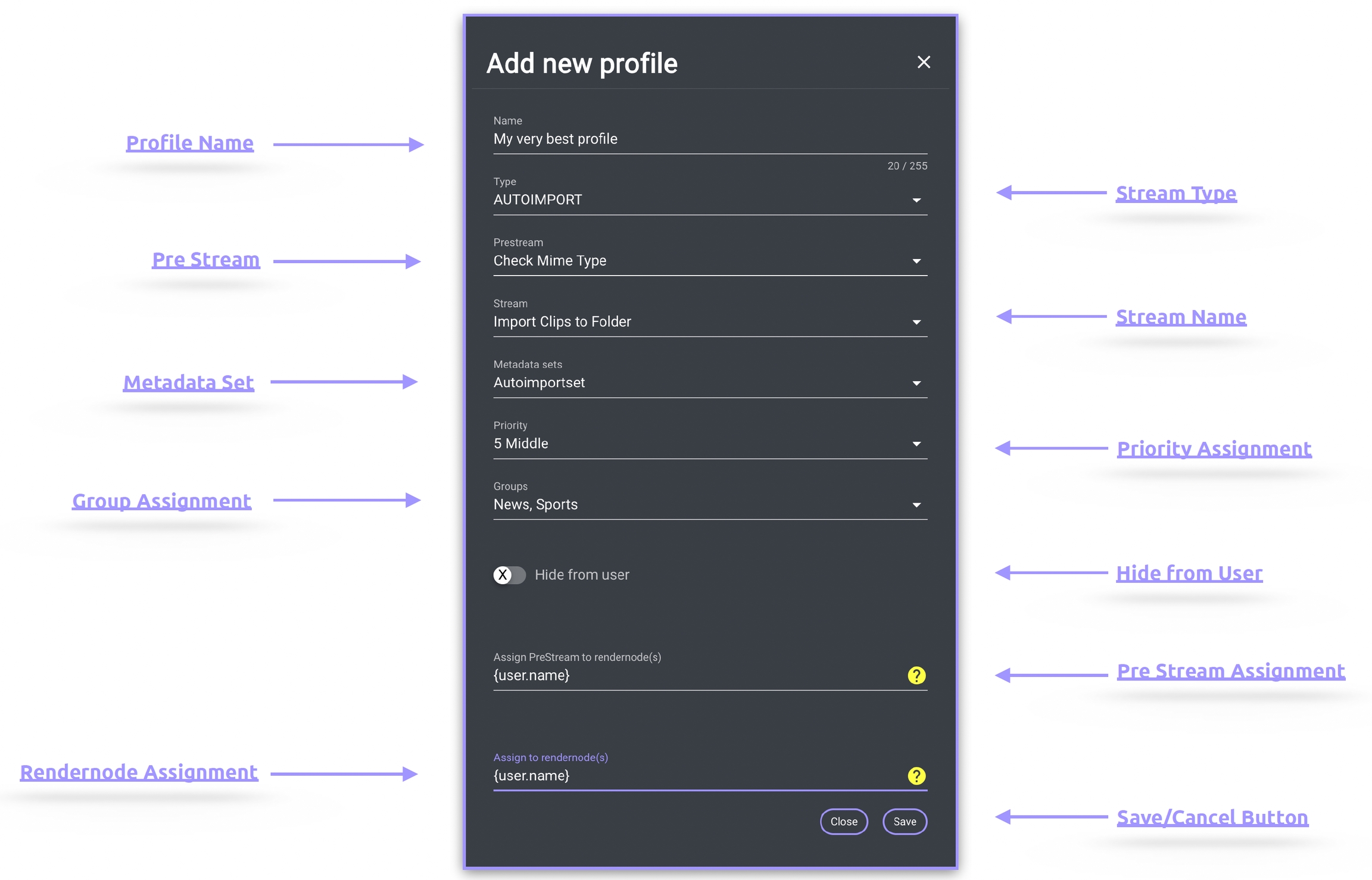
Profile Name
Define a name for the new profile
Stream Type
Select the stream type to be used in the profile. The selection filters the available streams based on the type chosen.
Prestream
Prestream is a distinct trigger available within IO. If a stream is linked to this trigger, it can be defined within a profile. For instance, if a Prestream is defined in addition to an Autoimport trigger within a profile, the corresponding Prestream is executed each time the Autoimport trigger is activated.
The Prestream determines whether the actual stream is executed.
If the Prestream is successful, the actual stream is executed, and a job appears in the dashboard. If the Prestream fails, the actual stream is not executed. In such cases, it is possible to delete the failed Prestream job with a Job Delete Action node or display it accordingly with a Job Status Update Action node.
If multiple jobs are initiated, and the profile contains a Prestream, all Prestreams are executed one by one. Prestreams should be used wisely, as they are designed for straightforward tasks.
For example, if you want to process only video files in an Autoimport, you can filter all video files via a Prestream and create a job only for these files. A Prestream should not include asynchronous tasks and is designed to be processed within 60 seconds.
For further informations see: Prestream
Stream Name
Dropdown menu to select the desired stream. All previously created streams under the menu item "Streams" are displayed here and can be selected.
Priority Assignment
Dropdown menu to select the desired priority for the profile. The default priority is set to 5 (middle) and can be adjusted in the range of 1 to 10, with 1 being the highest and 10 being the lowest priority.
The priority defines the rank of the job in relation to the render nodes stored in the profile.
For example, if there are two profiles and both have all available render nodes listed, jobs from the profile with a higher priority are processed first.
Metadata Set
Dropdown menu to select the desired Metadata Set. All previously created sets under the menu item "Metadata" are displayed here and can be selected.
Metadata Order for Metadata Set
Please refer to Metadata Order for Metadata Set for further information.
Group Assignment
Dropdown menu to select the desired group(s). All previously created groups under the menu item "User" are displayed here and can be selected.
If one or more groups are selected, the profile is available only to those groups. If no groups are selected, the profile is available to all groups.
Hide from User
To prevent a profile from being visible in all groups when not assigned to any group, it is possible to hide a profile from the user. This allows profiles assigned to a job as job profiles via the Job Create Job Action node to remain hidden.
Render Node Assignment:
A free text field for defining the name of the render node(s) that should process the jobs created with this profile. Different ways to define these render nodes are available:
Processed by the local workstation: To automatically assign every job to the user who has created it, you can use the wildcard {user.name} or {job.user.name}. This wildcard is automatically replaced by the username and transferred from the server to the workstation via the client connector.
Processed by a dedicated user/render node: To assign a job to a specific user or a dedicated render node, regardless of whether or not they created the job, enter the user's name.
Example: “user1” or “rendernode 1”
Processed by one user of a group: To assign a job to multiple users or render nodes, regardless of who created the job, enter the names of all users here. The next available user will automatically start processing the job. Enter usernames separated by a comma without any blank space (Example1).
Example1: user1,user2,user3,rendernode1,rendernode2
Alternatively, it is possible to assign jobs to a group of users that start with dedicated letters.
Example2: user* or render*
Make sure you are using appropriate wildcard names, such as "amerender*" instead of "ame*," as the latter could include a user named james.
Processed by any available user: Leave this filed blank
Prestream Render Node Assignment
Functions similarly to render node assignment but for prestreams.