Add Cron Job
Clicking the "Add new cronjob" button opens a dialog that allows you to define the following parameters:
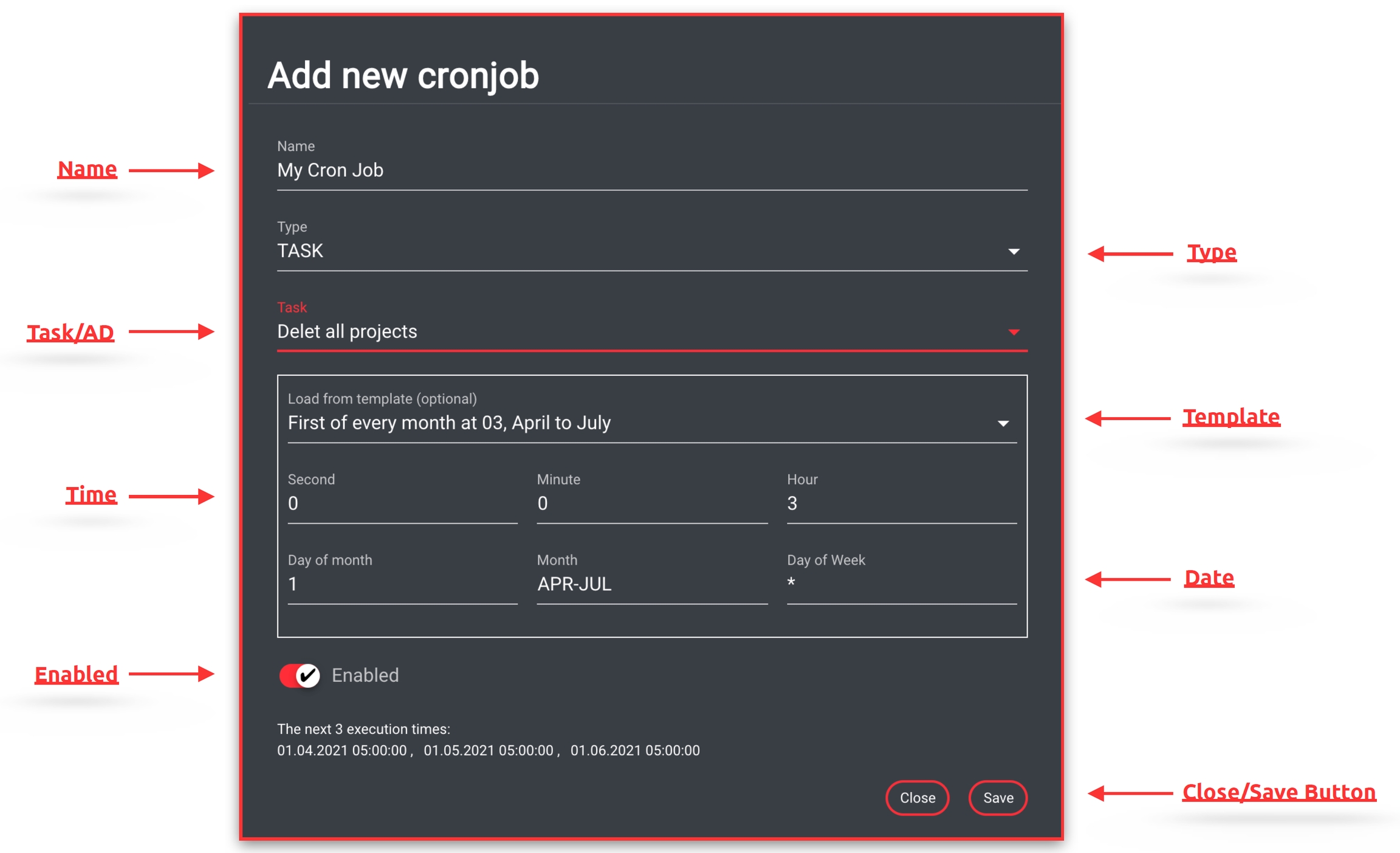
Name
Free text field for specifying the desired name for the new cron job to be created.
Type
A drop-down menu to select the desired type. Choose between the following options:
Task
A drop-down menu to select the desired task, watchfolder, or the desired Active Directory. The field name changes depending on the previously selected type.
AD can only be used, if a group has been set up within the Active Directory Auto Module.
Watchfolder can only be used if the watchfolder mode has been set to cron.
Template
A drop-down menu for selecting one of the predefined templates. When a template is selected, the time and date are automatically filled in.
Cron configuration
Introduction to cron
To familiarize yourself with cron, please head to crontab.guru, which provides a user-friendly GUI for setting up a cron.
Defining a cron time is a straightforward task. For instance, if the cron is intended to run every Saturday at 4:30, the corresponding cron expression would be: 30 4 * * SAT.
The visual reference below describes the parameters of this string.
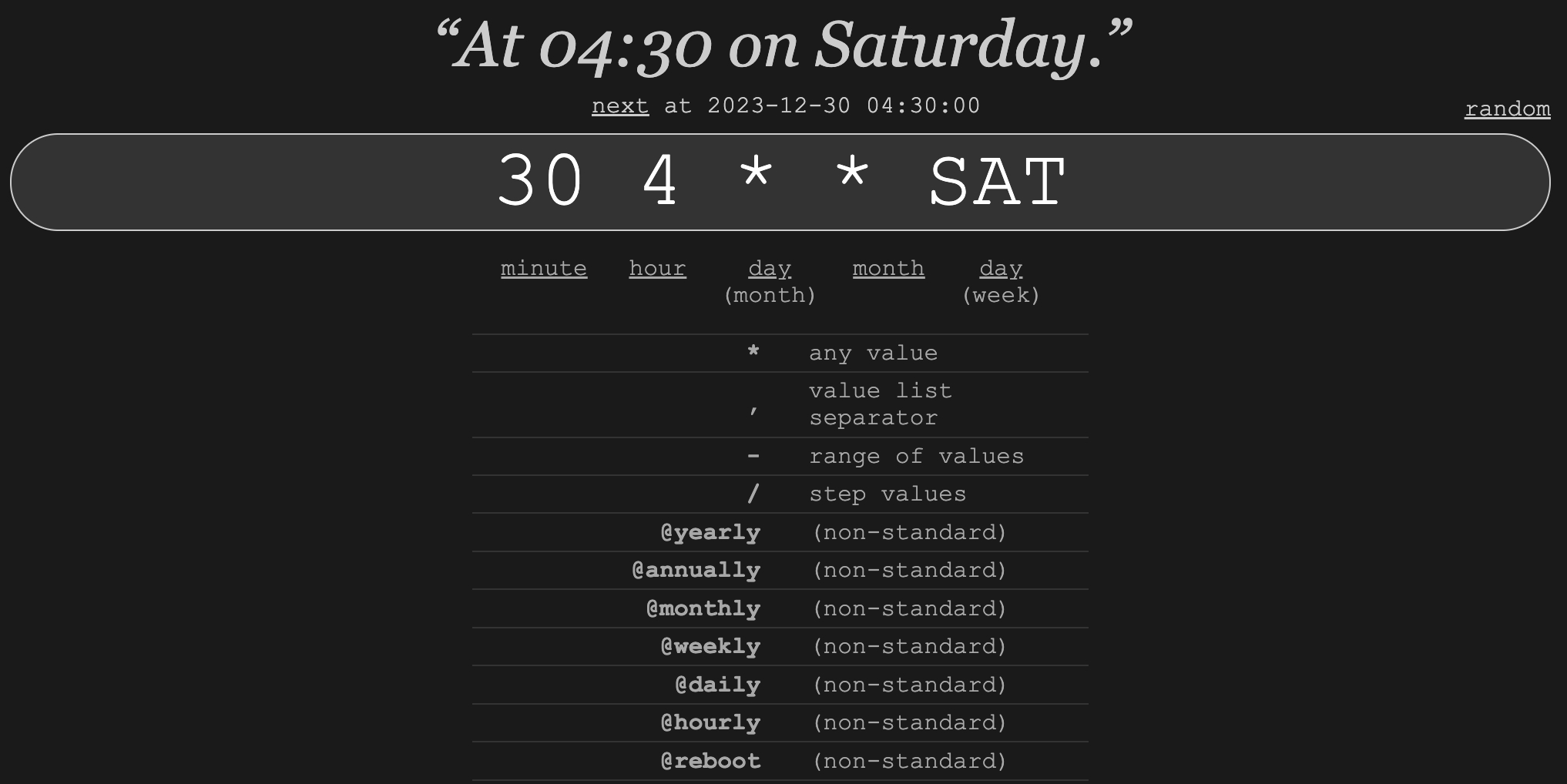
The Helmut cron is using a slightly varied version of cron, but it correctly adheres to the syntax.
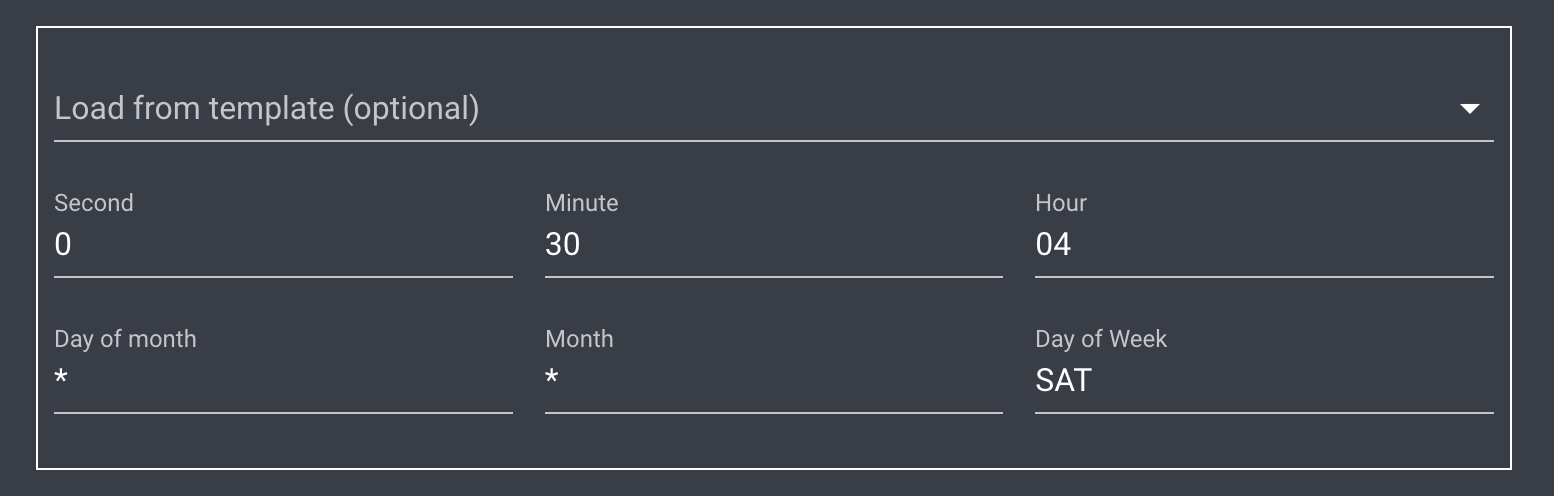
Time
Defines the time at which the selected task should be executed. If only one time is selected, the task will be executed at that time every day. If a time is combined with a date, the selected time only applies to the selected days/months.
Date
Defines a date on which the selected task should be executed. If only one date is selected, the task will run at 00:00 on that day. If a date is combined with a time, the selected date will be executed at the selected time.
Enabled
Enables or disables the status of the cron job.
Save/Cancel Button
Clicking "Save" closes the dialog and saves the profile. Clicking "Cancel" or the "X" closes the dialog without saving.