Import Streams
To import a set of previously exported streams, click the "Import Streams" button. A file chooser popup will open in the browser, prompting you to upload the dedicated .streams file.
Once uploaded, all exported streams within this file will be displayed, allowing you to select the specific streams you wish to import.
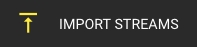
In the Import Streams dialog, you have the option to toggle the streams from the attached .streams file that should be imported for each application. If a specific stream is already included in the current configuration, it will be labeled as "Exists."
If an existing stream is toggled for import, the corresponding stream will be replaced, and the new stream settings may differ from the current ones. Any new streams that are not currently part of the configuration will be labeled as "New."
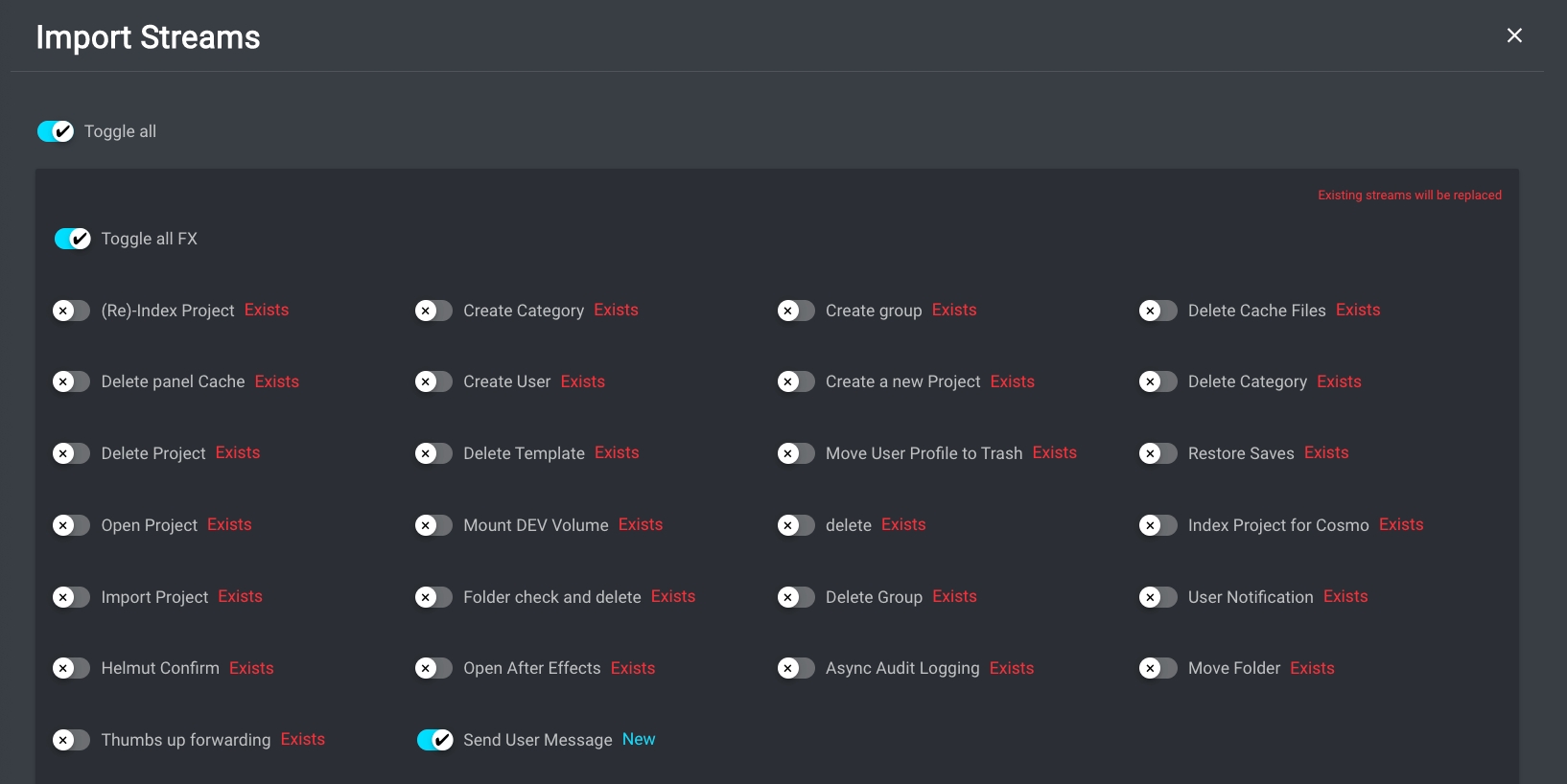
Once the desired import modification has been selected, you can initiate the execution by confirming with the "Import" button.
If you wish to delete all existing streams before proceeding with the import action, you can enable the "Delete all existing Streams" switch.
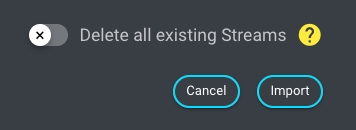
Please also take a moment to review Stream Exchange.