Cosmo Add Proxy To Project Action
With the help of the Cosmo Add Proxy to Project Action it is possible to add or update a proxy to an existing HighRes asset in Cosmo. If the HighRes asset has not been added before the proxy has been added, the node will fail. There are three options of attaching that depending on the input parameters which the user provides. "Asset ID" has the highest priority and gives the option to attach a proxy to one individual asset. "Project ID" means that all assets with the same Highres Path inside the project will receive the proxy. Providing only the „Highres Path“ without the other two options forces all assets to be saved in the database that match with Highres Path to receive the proxy.
With the "Autosync" option it can be decided within the Helmut4 panel if the proxy should automatically be synced whenever the project is opened or the user initiates a manual Sync process. If the Autosync is disabled an orange icon will be increased with the amount of assets that needs to be synchronised/updated.
The toggles for "Skip metadata sync" and "Skip markers sync" can be activated/disabled to perform or skip the sync in the Helmut panel.
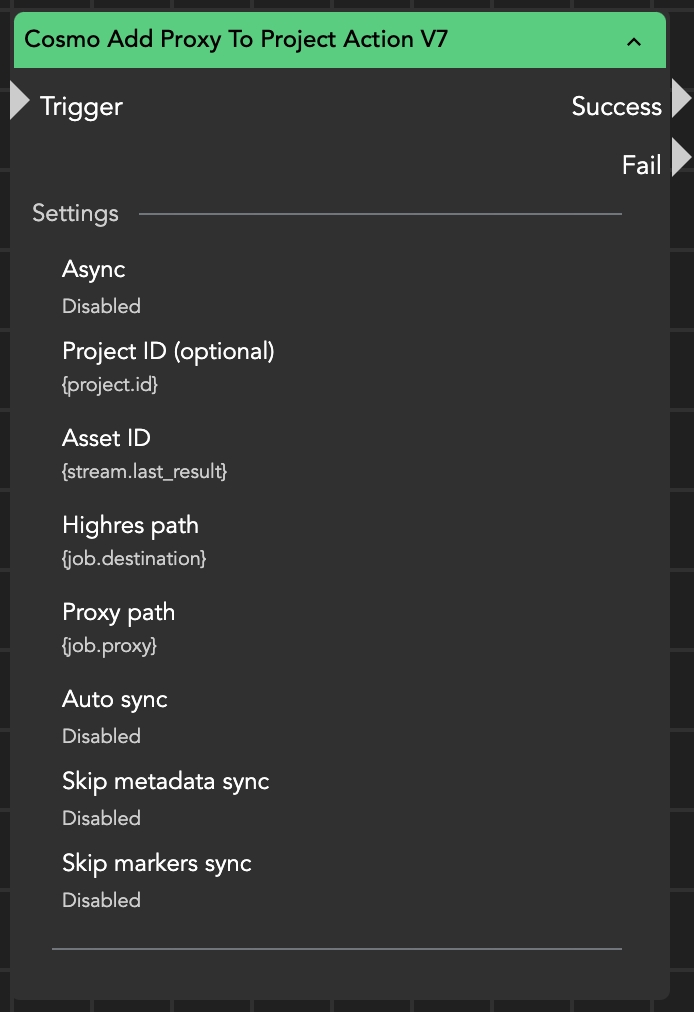
The Cosmo Add Proxy Node works according to the following points: Highest priority - Asset ID If the field is filled, the proxy is assigned via the asset ID. Medium priority - Project ID If the Project ID is present, but not the Asset ID, the proxy file will be assigned to the corresponding Hires file of the project Lowest priority - Paths If both Asset and Project ID are missing, the proxy will be added globally to the Hires File. This means that the entire database is searched for the hires file "test123.mxf" and the proxy file "test123.mp4" is added to it, thus saving iteration over several projects.